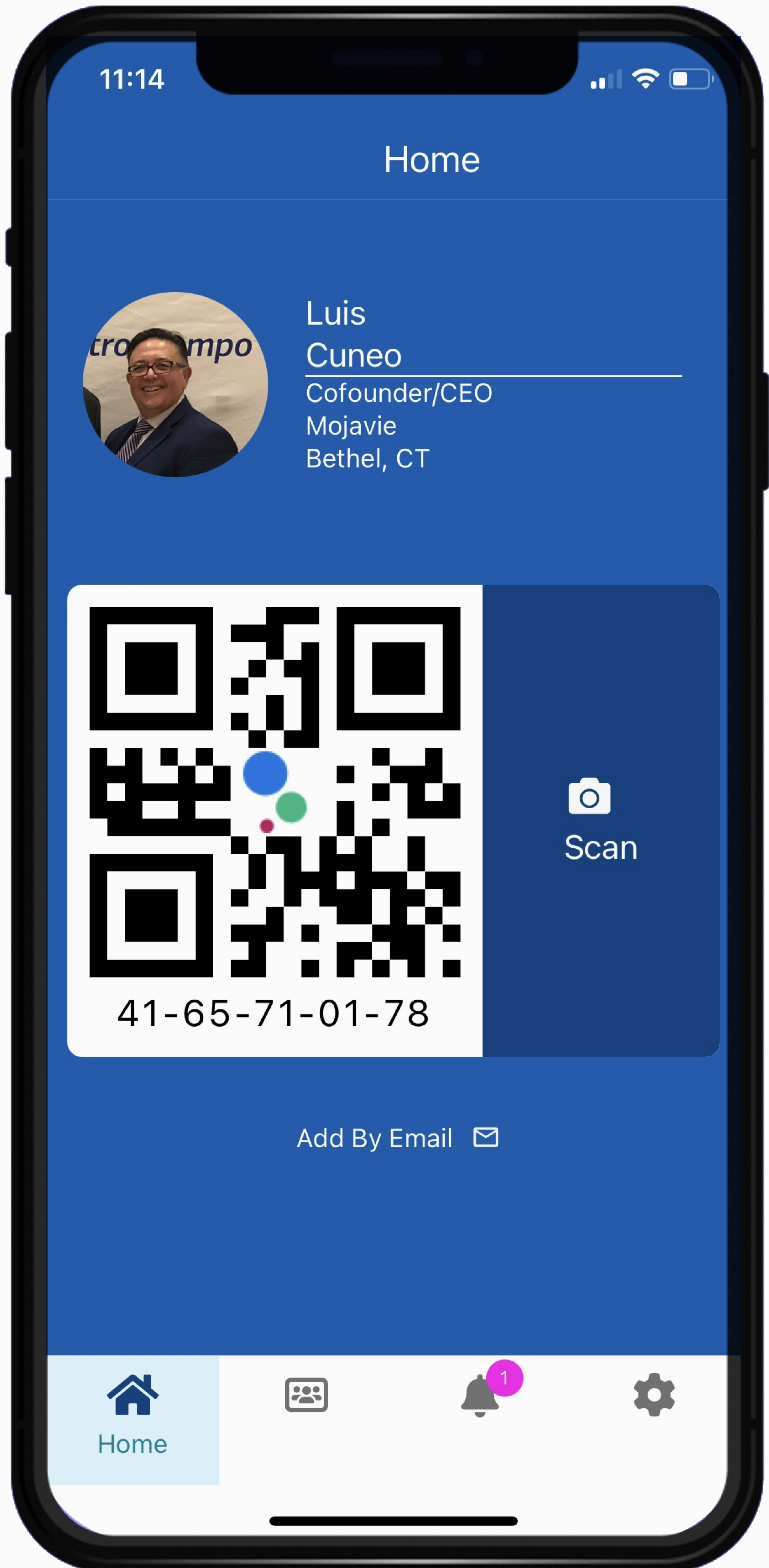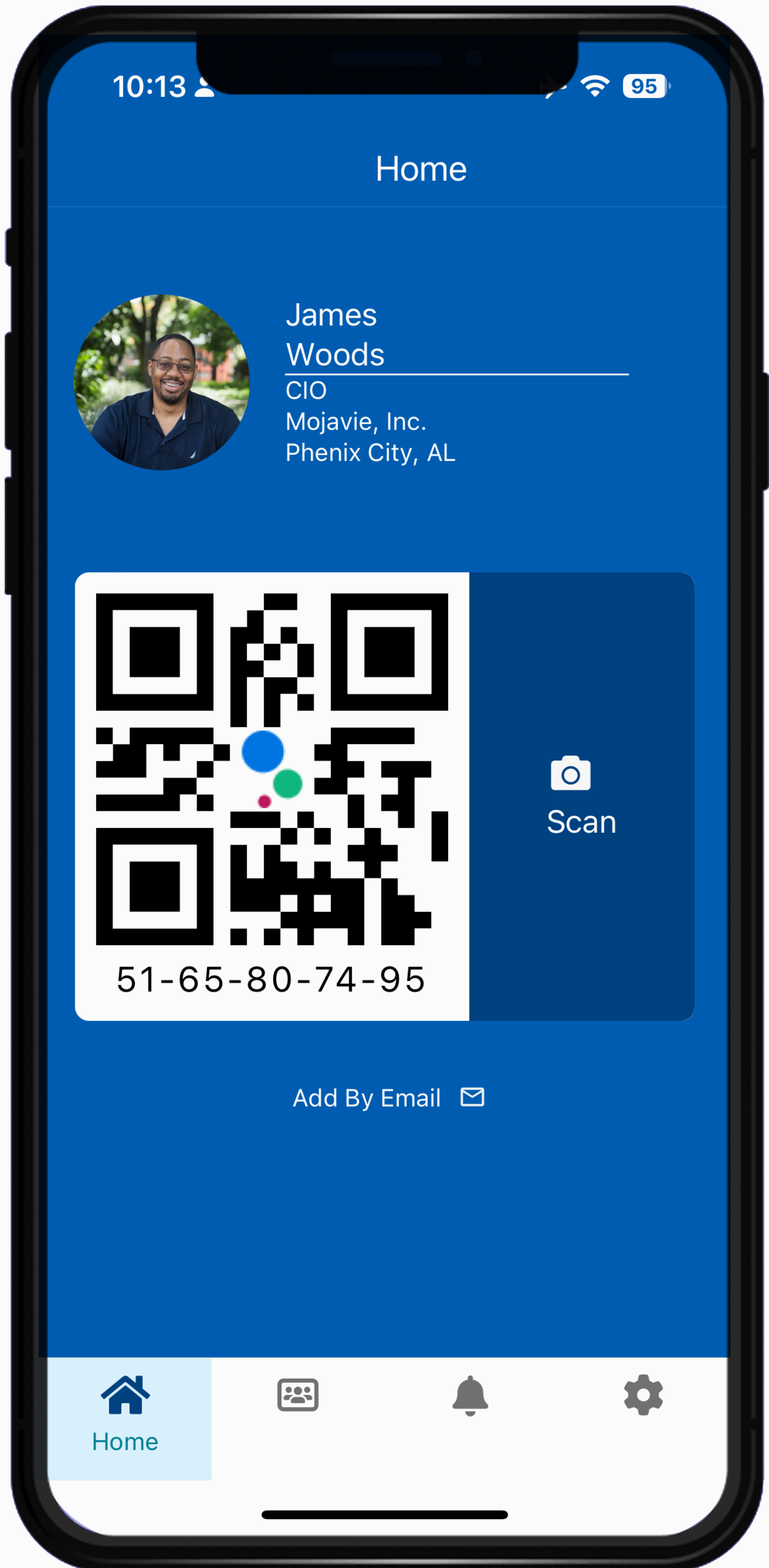For iOS (Apple) Devices:
1. Use the built-in camera app on your iPhone.
2. Point your camera at the QR code provided below. Ensure the QR code is centered and clear.
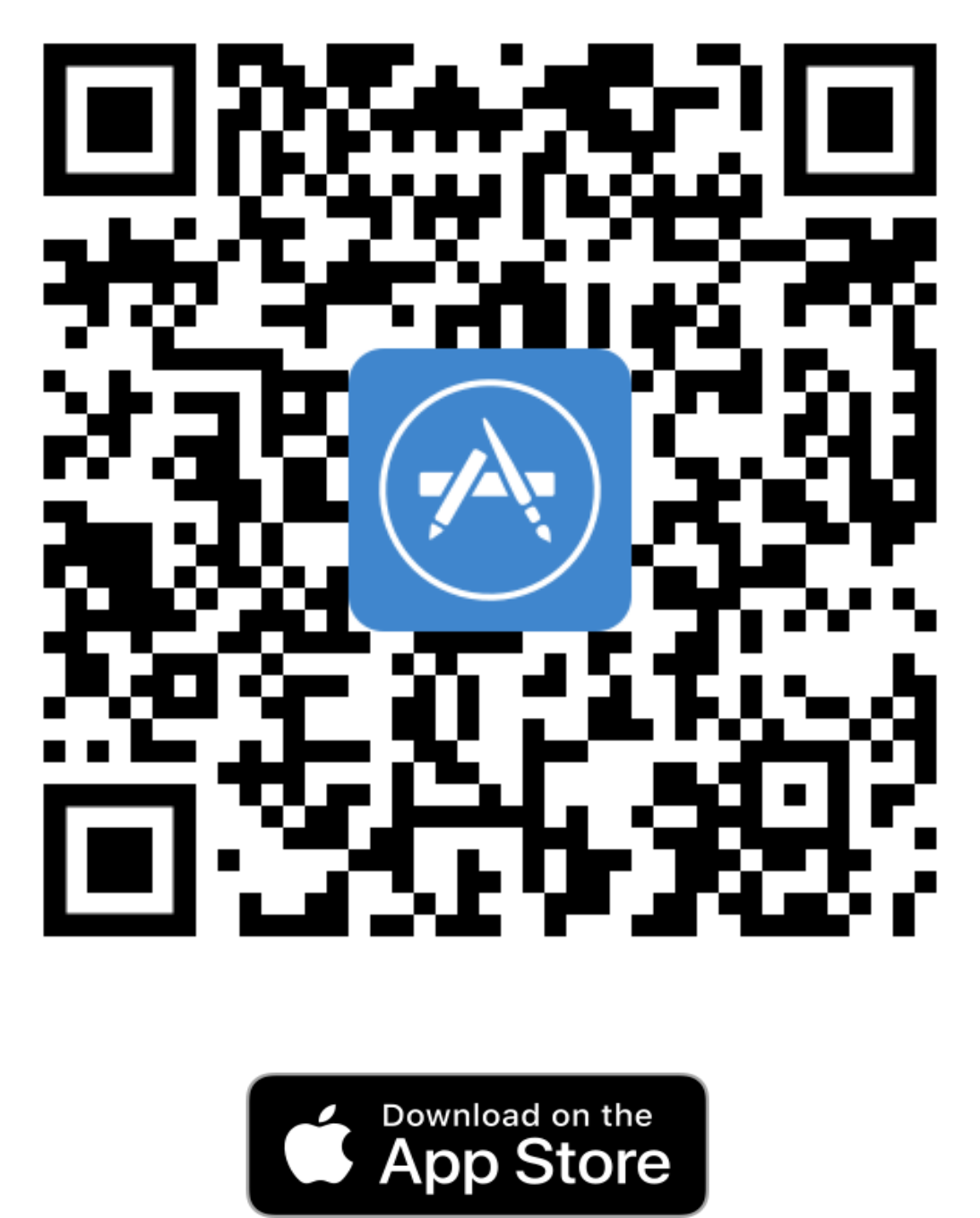
3. Once the camera recognizes the QR code, a notification will appear. Tap it to open the App Store.
4. In the App Store, tap the "Get" button next to our app’s icon. Confirm any prompts to start the download.
5. After the download completes, tap "Open" or find our app on your home screen and tap to launch.
For Android Devices:
1. Most Android phones have a built-in QR code scanner in the camera app. 2. Point your camera at the QR code provided below. Ensure the QR code is centered and clear.
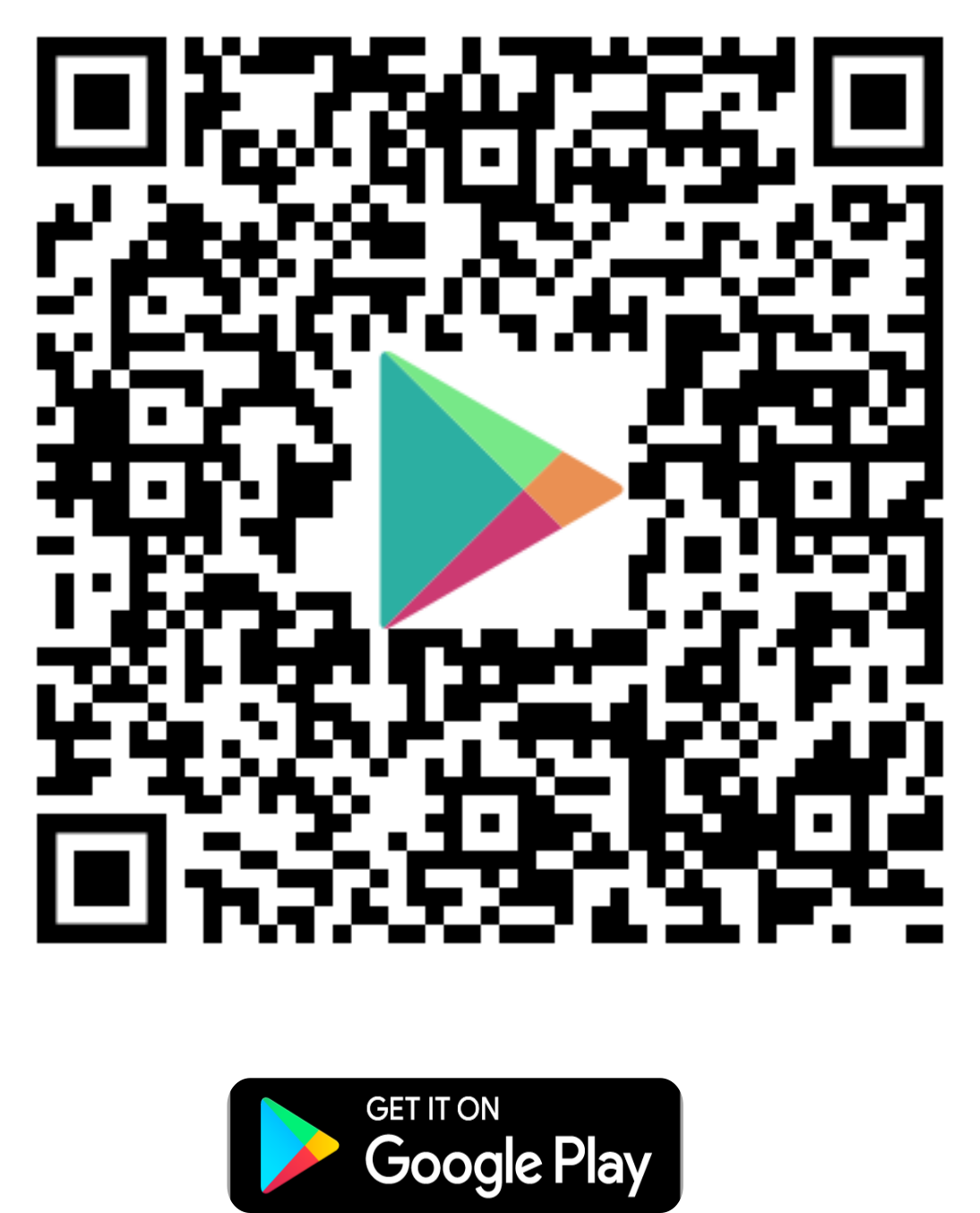
3. Once the camera recognizes the QR code, a notification will appear. Tap it to open the Google Play Store.
4. In the Google Play Store, tap the "Install" button next to our app’s icon. Confirm any prompts to start the download.
5. After the download completes, tap "Open" or find our app in your app drawer and tap to launch.
1. Use the built-in camera app on your iPhone.
2. Point your camera at the QR code provided below. Ensure the QR code is centered and clear.
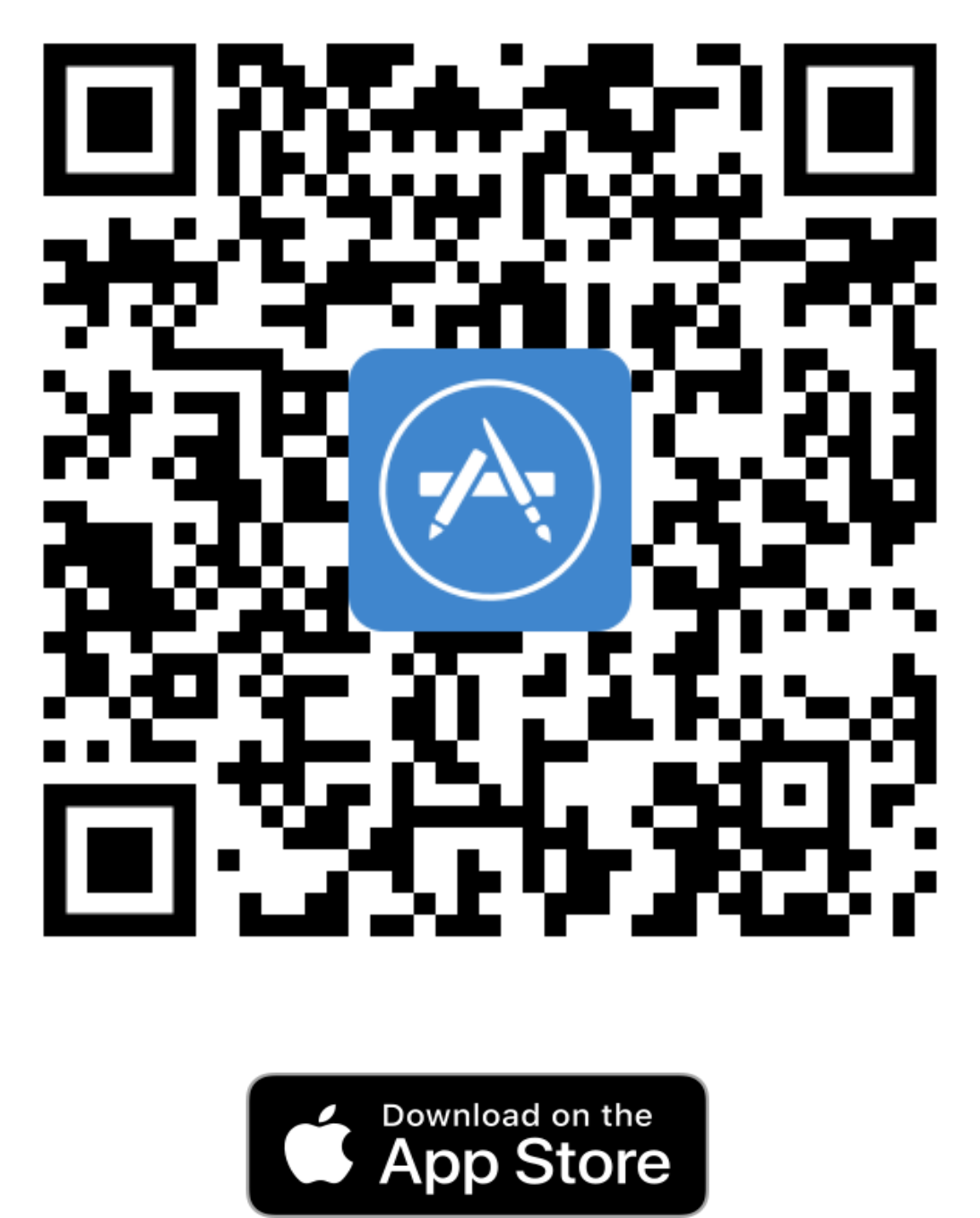
3. Once the camera recognizes the QR code, a notification will appear. Tap it to open the App Store.
4. In the App Store, tap the "Get" button next to our app’s icon. Confirm any prompts to start the download.
5. After the download completes, tap "Open" or find our app on your home screen and tap to launch.
For Android Devices:
1. Most Android phones have a built-in QR code scanner in the camera app. 2. Point your camera at the QR code provided below. Ensure the QR code is centered and clear.
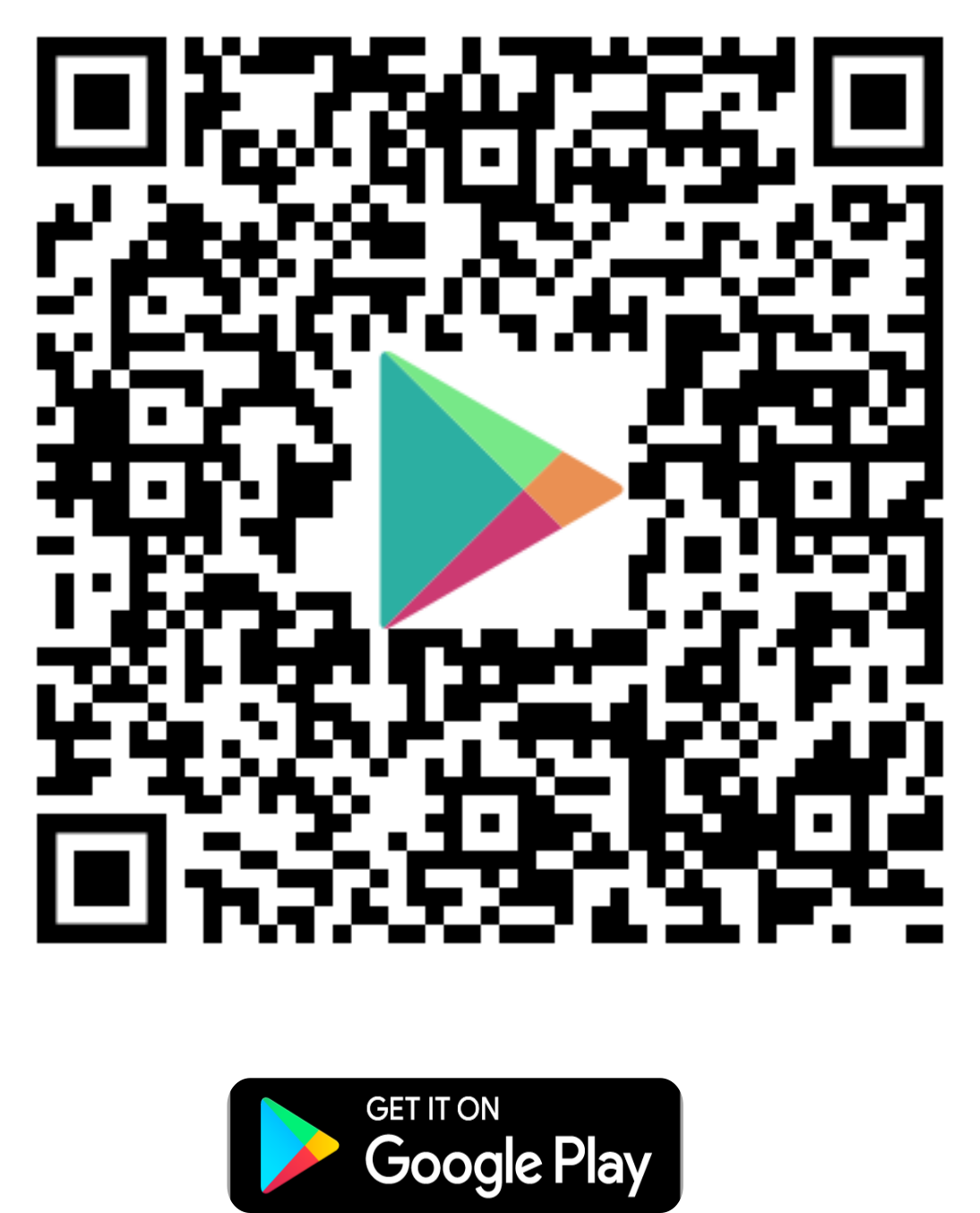
3. Once the camera recognizes the QR code, a notification will appear. Tap it to open the Google Play Store.
4. In the Google Play Store, tap the "Install" button next to our app’s icon. Confirm any prompts to start the download.
5. After the download completes, tap "Open" or find our app in your app drawer and tap to launch.
Creating your personalized KUE profile is your gateway to fully immersing yourself in the vibrant KUE community. A unique profile allows you to share your contact information, connect your social media accounts, and build meaningful connections with peers. Follow these simple steps to craft your personalized KUE profile:
1. Tap on the KUE icon on your home screen to open it.
2. New users tap "Sign Up".
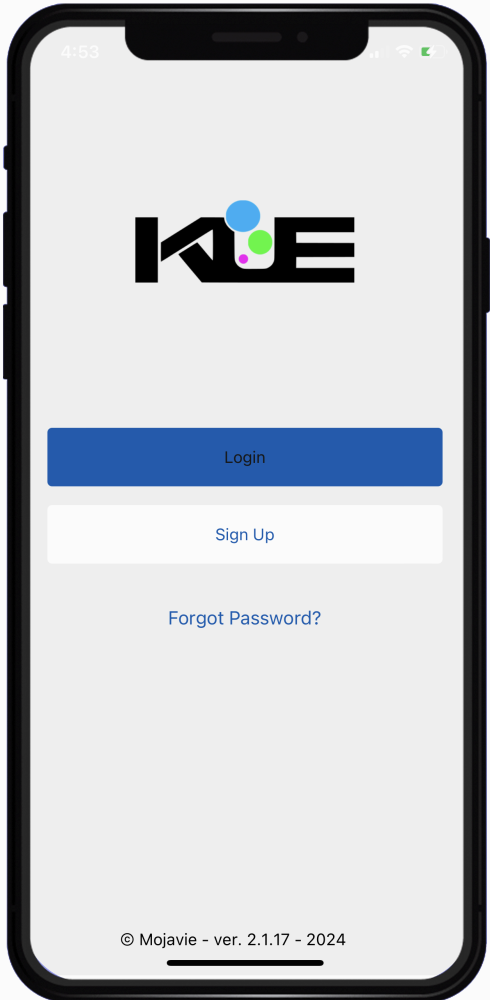
STEP 1: Basic Information
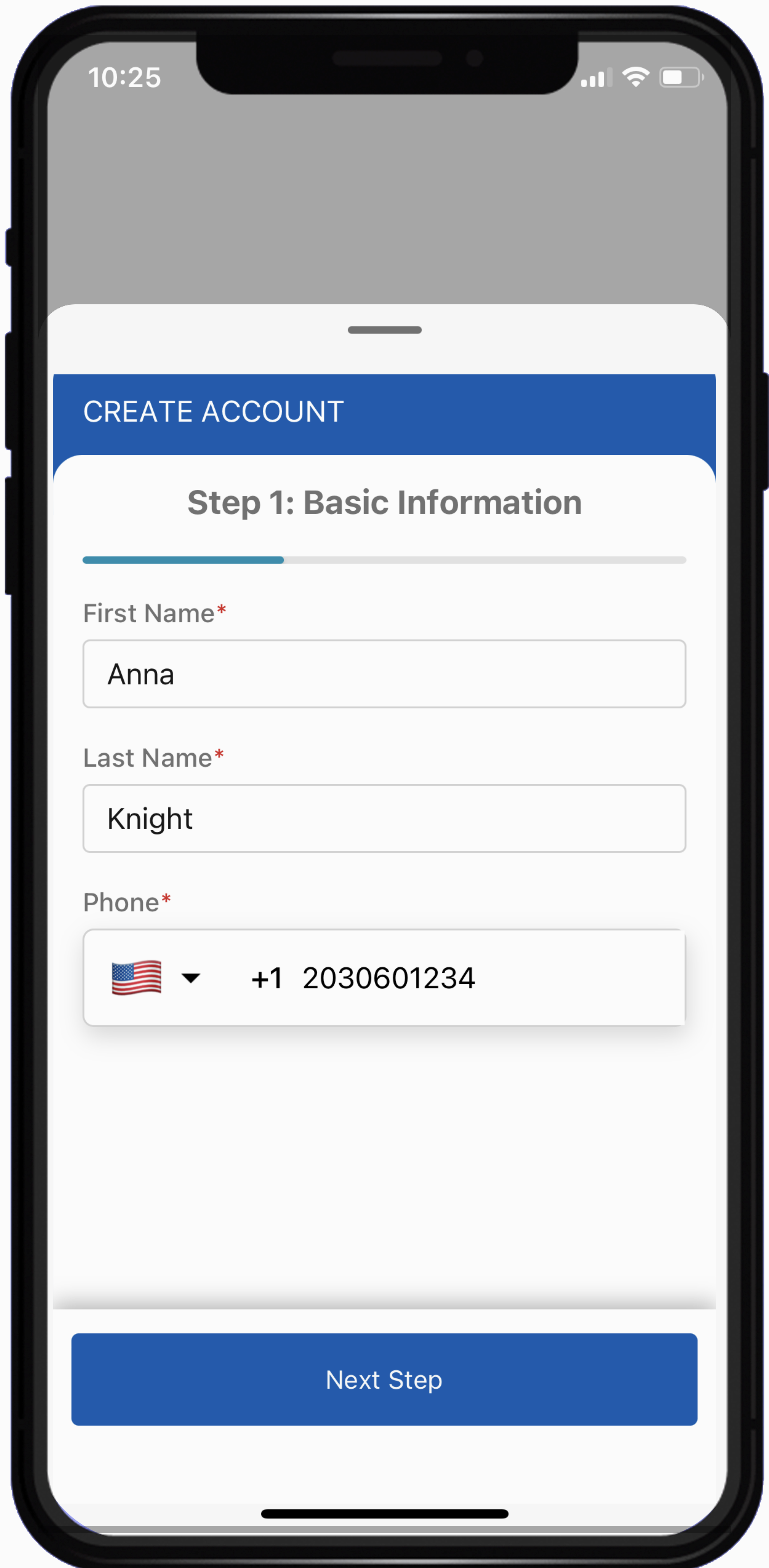
Click on the "Next Step" button
STEP 2: For this section add the following:
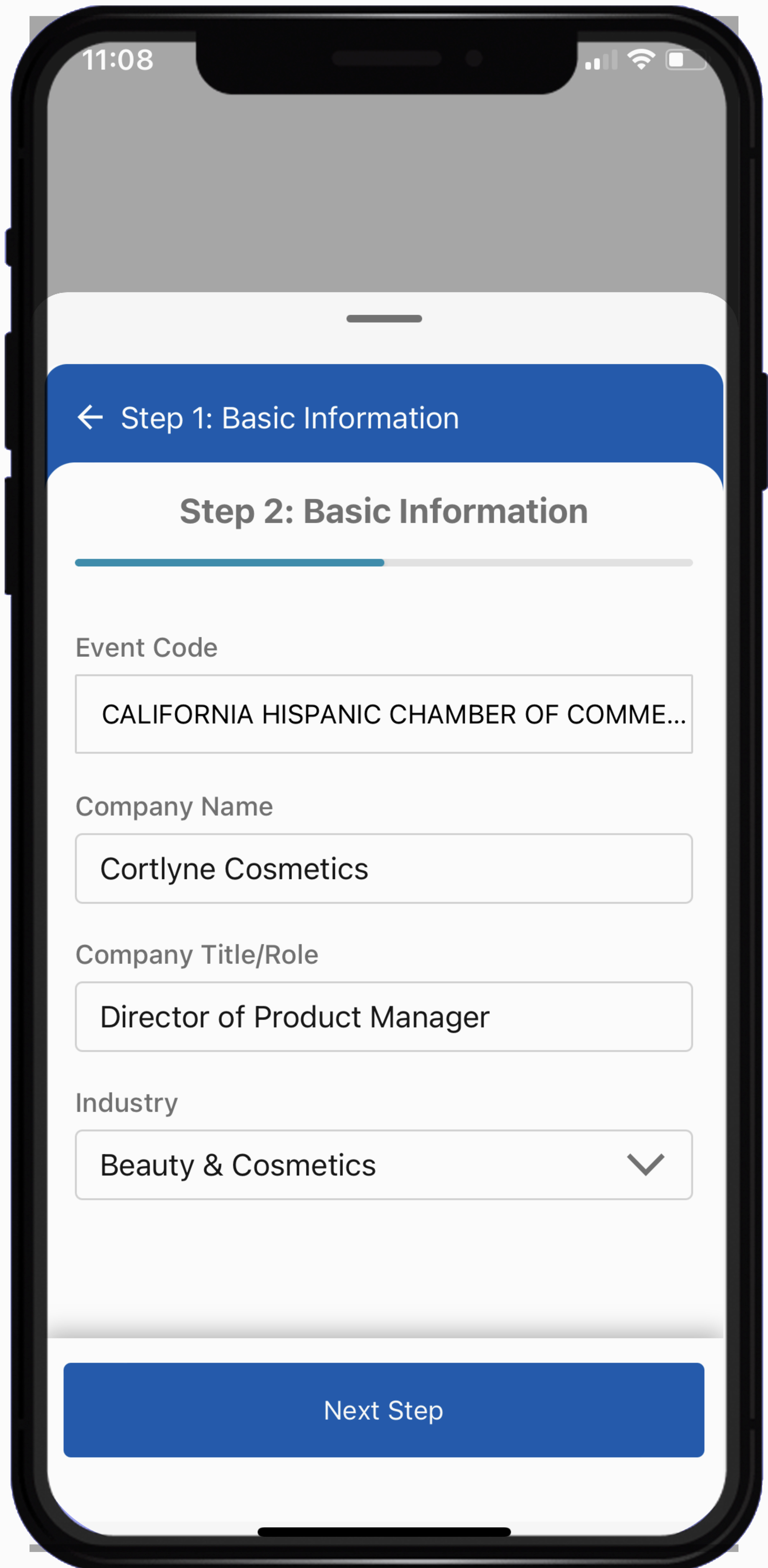
Click on the "Next Step" button
STEP 3: For this section add the following:
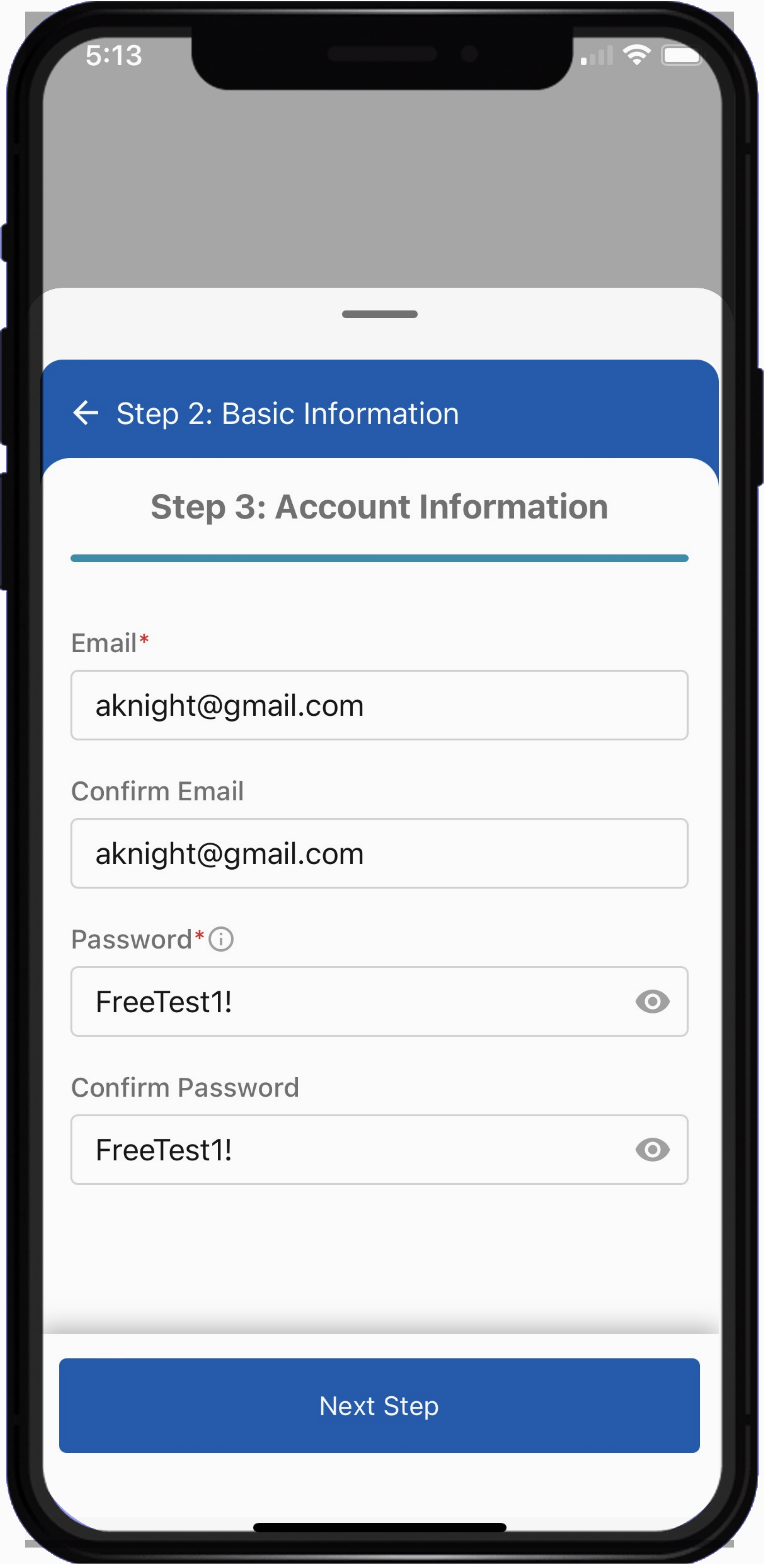
Click on the "Next Step" button
STEP 4: For this section add the following:
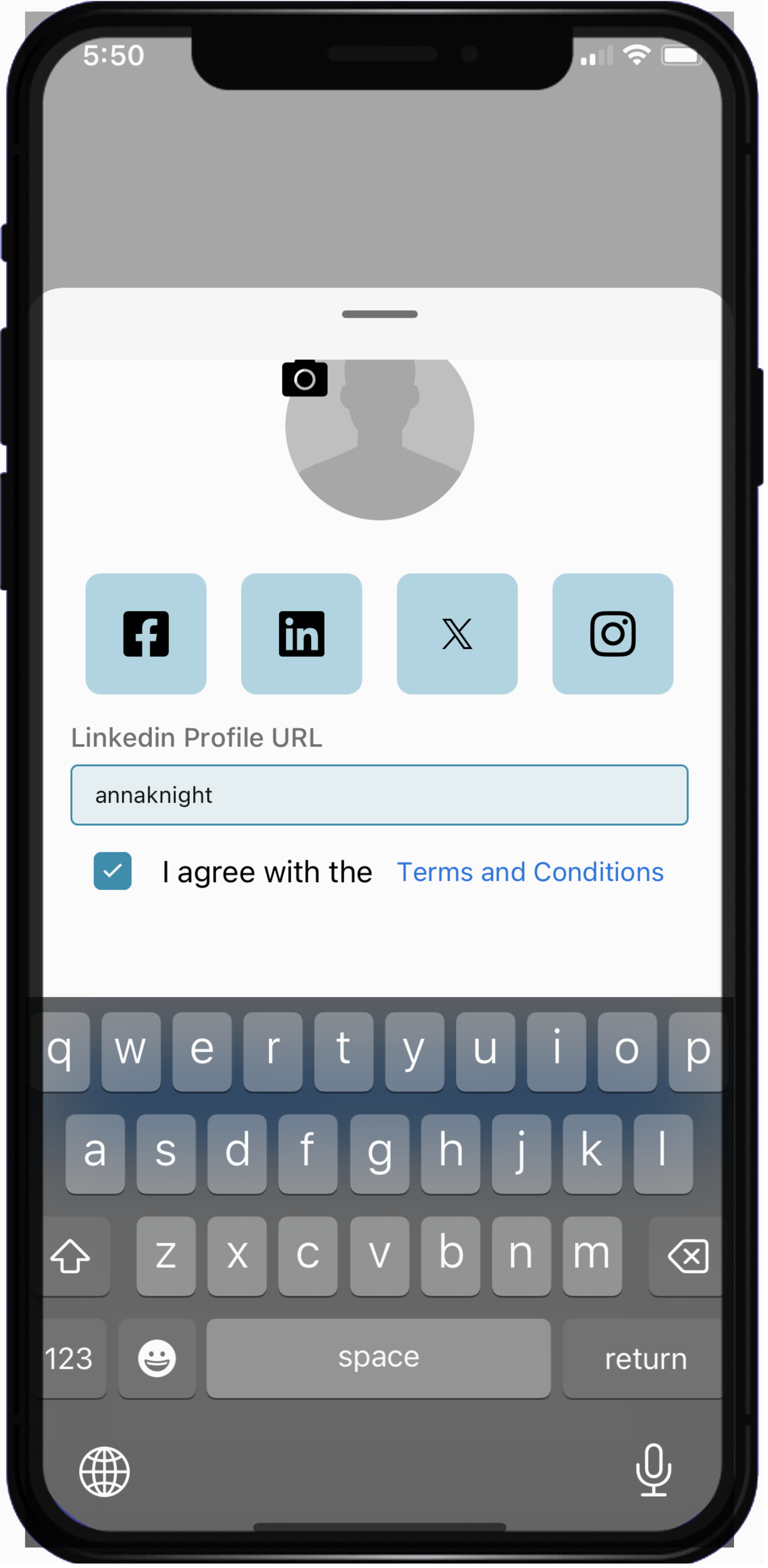
Click on the "Next Step" button
Final Step: Your Profile is Ready You’ve successfully created your KUE profile—now you’re all set to share and connect with the vibrant KUE community!

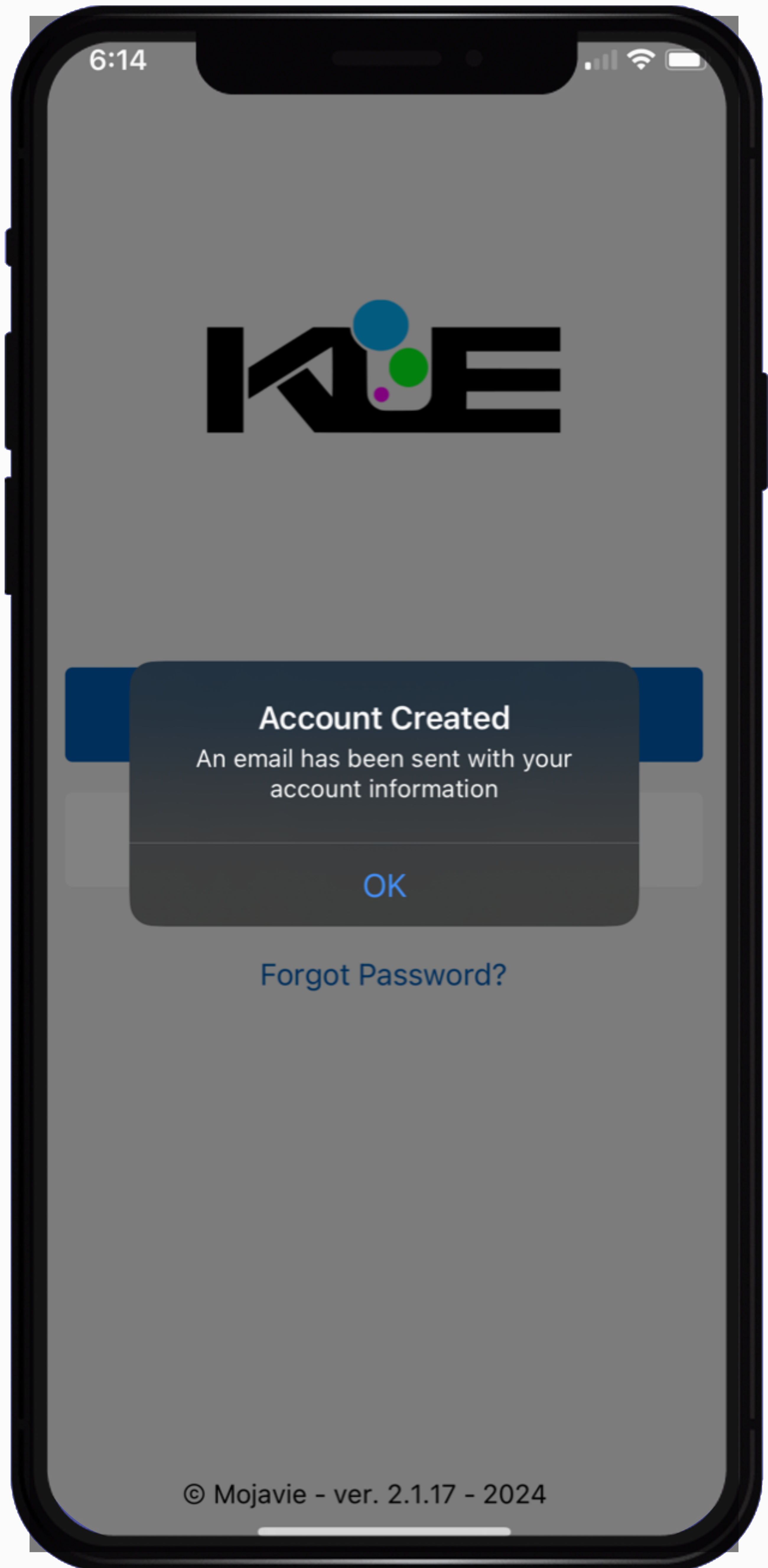
Click on the "OK" button
1. Tap on the KUE icon on your home screen to open it.
2. New users tap "Sign Up".
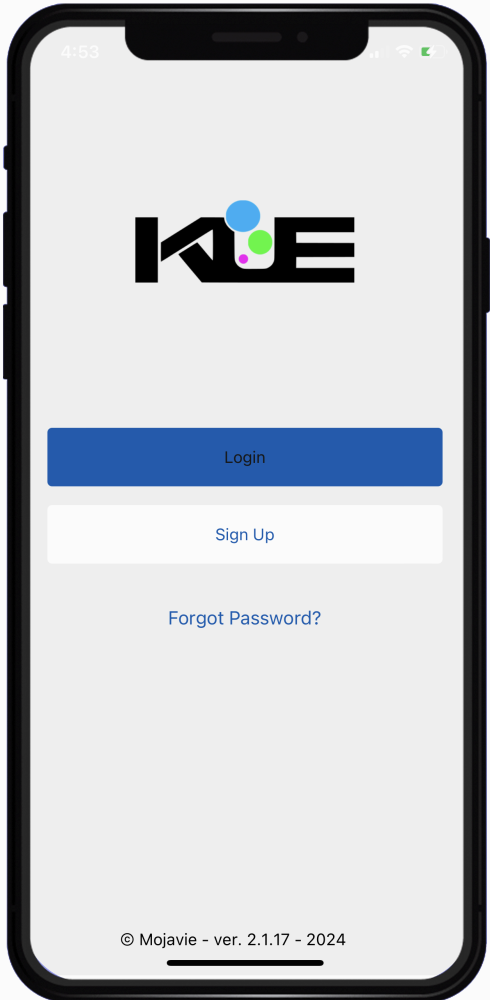
STEP 1: Basic Information
- Add your first and last name.
- Add your mobile number. The default country is USA
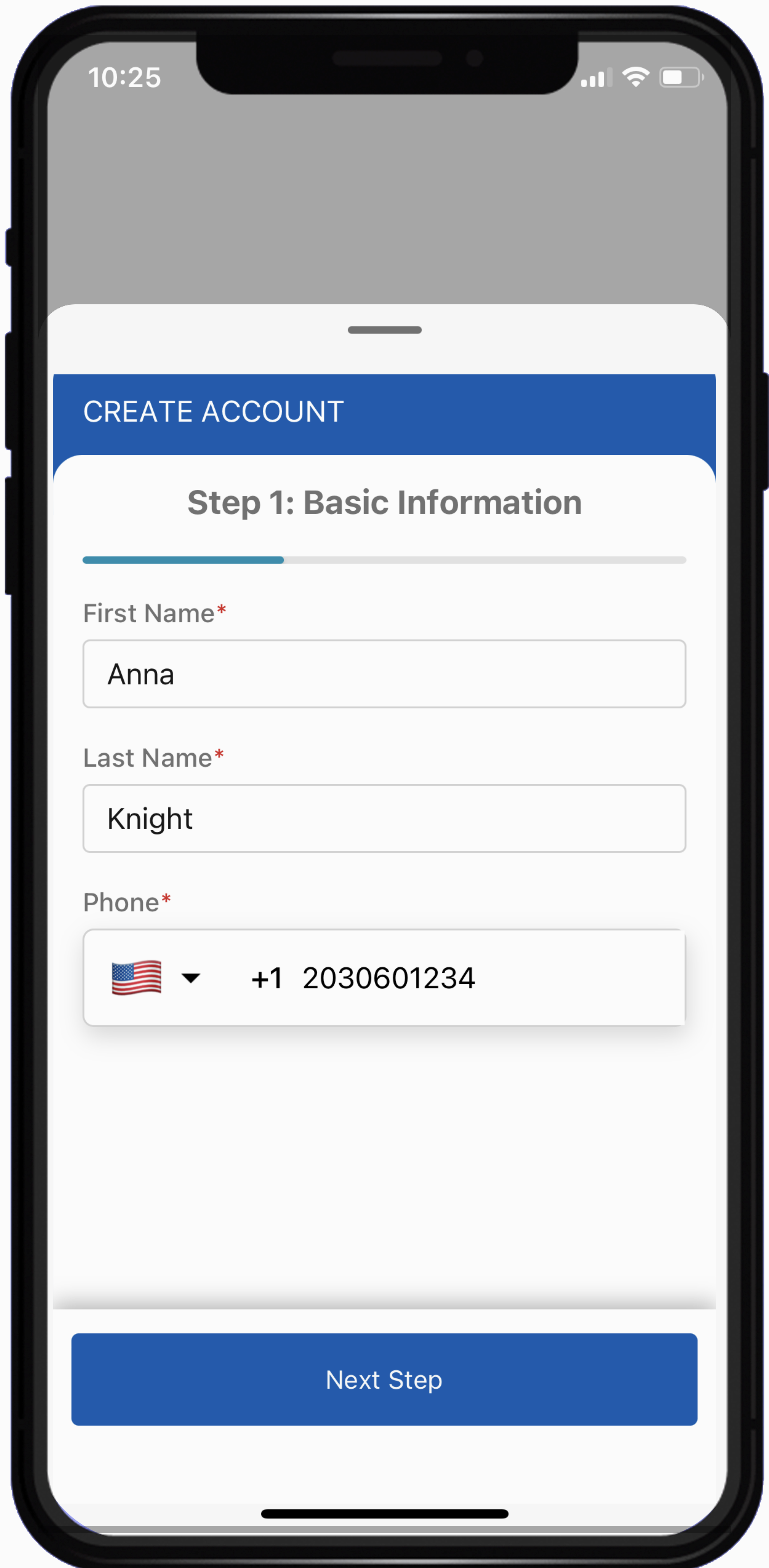
Click on the "Next Step" button
STEP 2: For this section add the following:
- Event Code: Enter CHCC
- Company Name: Enter your company name
- Title/Role: Add your title
- Industry: Select industry from list of options.
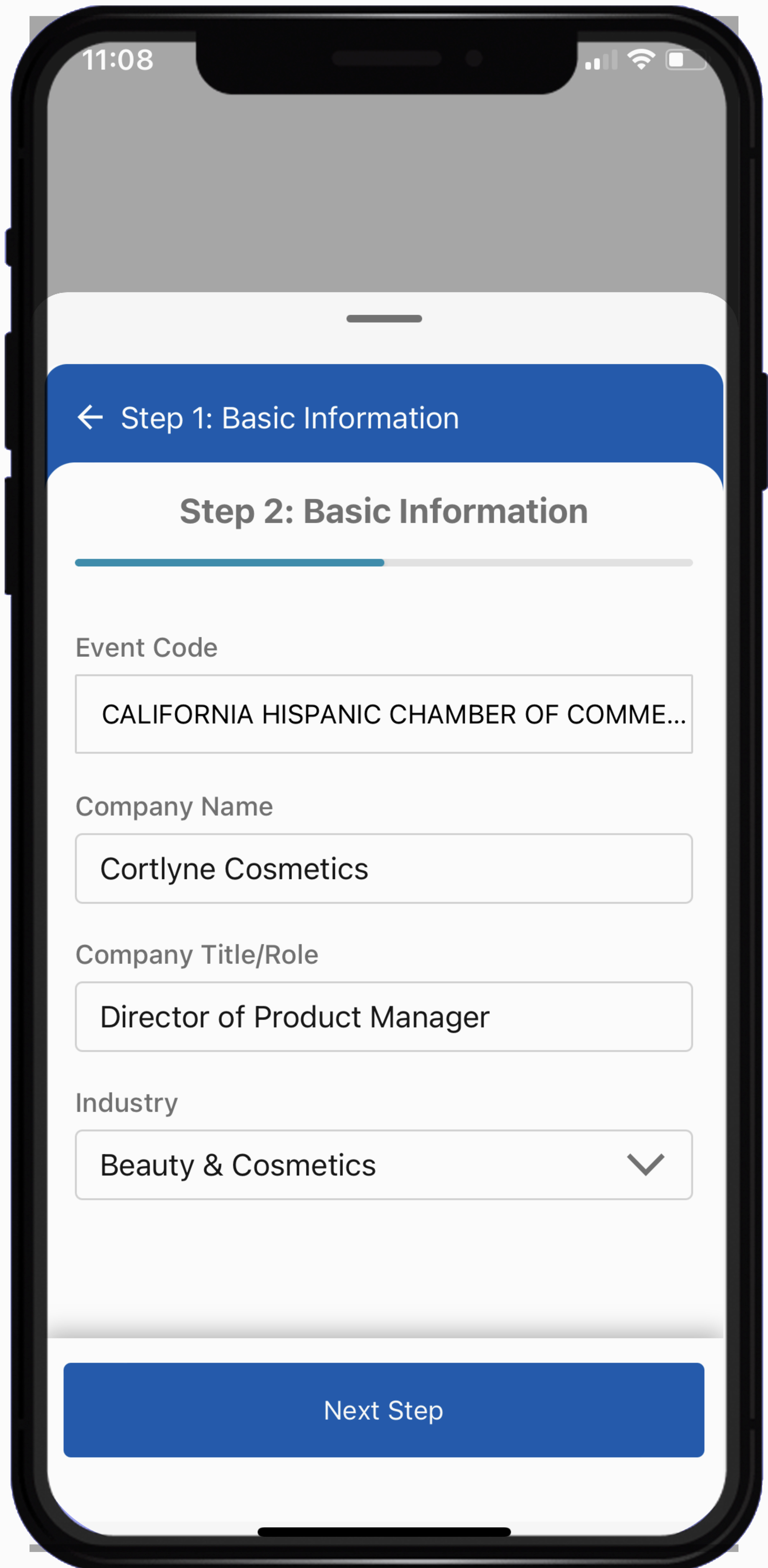
Click on the "Next Step" button
STEP 3: For this section add the following:
- Email: Enter your email address,
- Confirming Email: Retype your emai address.
- Password: Type a password. Must contain 1 uppercase (A-Z), 1 lowercase (a-z), 1 numeric value (0-9) and 1 special character (!@#$%).
- Confirming Password: Retype your password.
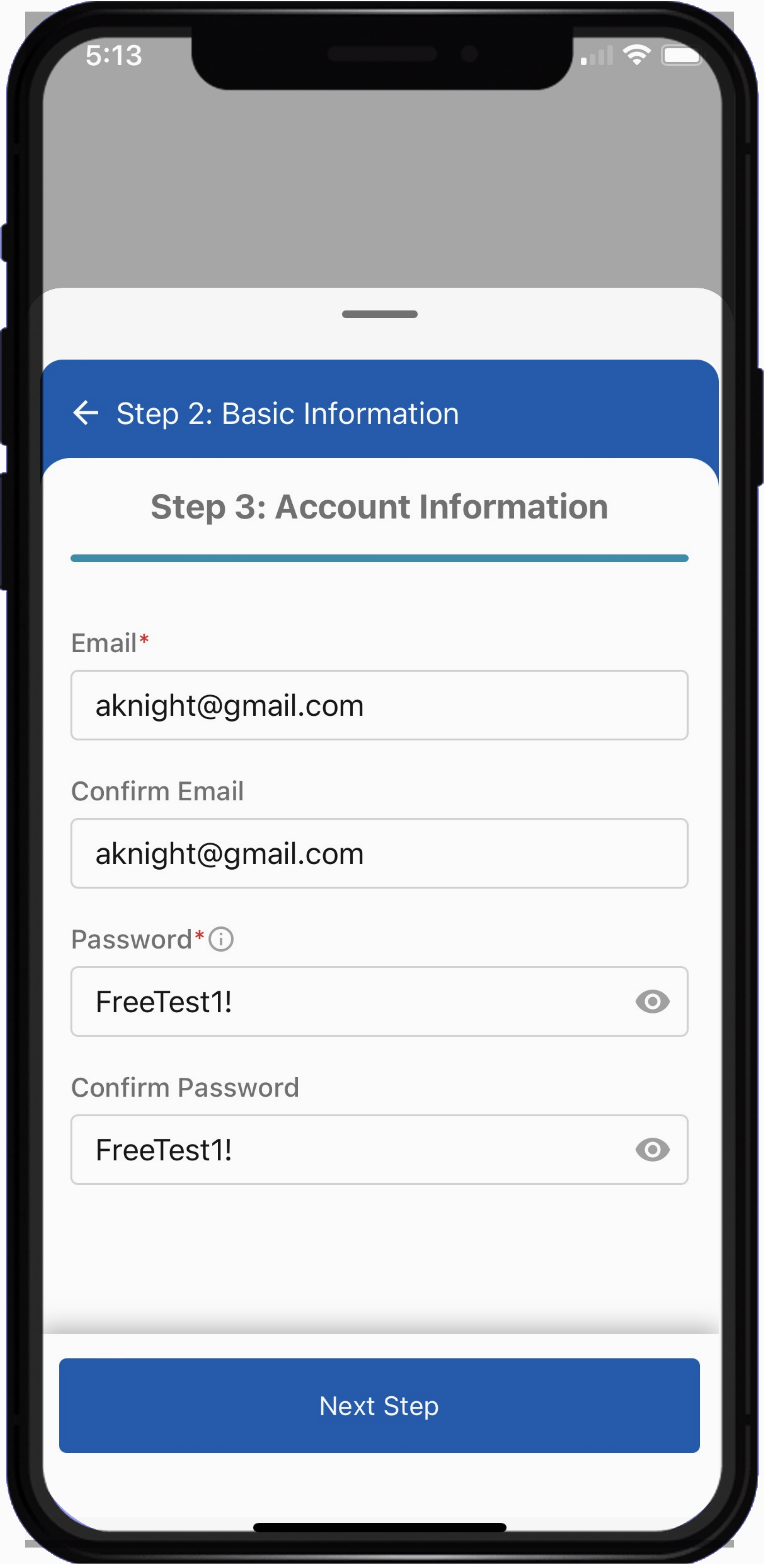
Click on the "Next Step" button
STEP 4: For this section add the following:
- Photo: Click on the photo icon to select photo.,
- Social Media Facebook: Add your Facebook ID ie (annaknight.908)
- Social Media Linkedin: Add your LinkedIn ID ie (annaknight)
- Social Media X: Add your X ID ie (annaknight)
- Social Media Instgram: Add your Instgram ID ie (annaknight)
- Terms and Conditions: Click on the box to accept T's & C's.
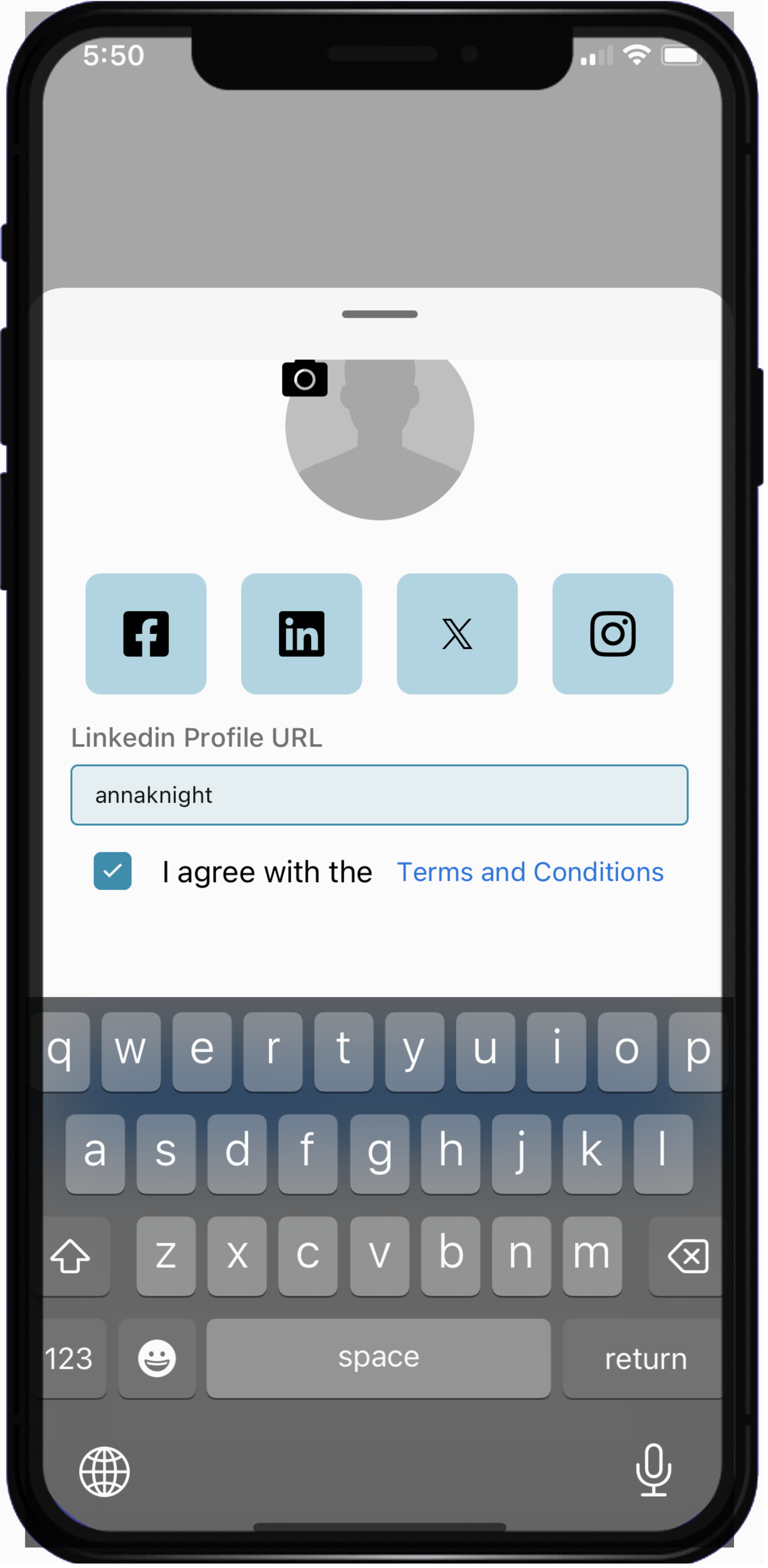
Click on the "Next Step" button
Final Step: Your Profile is Ready You’ve successfully created your KUE profile—now you’re all set to share and connect with the vibrant KUE community!

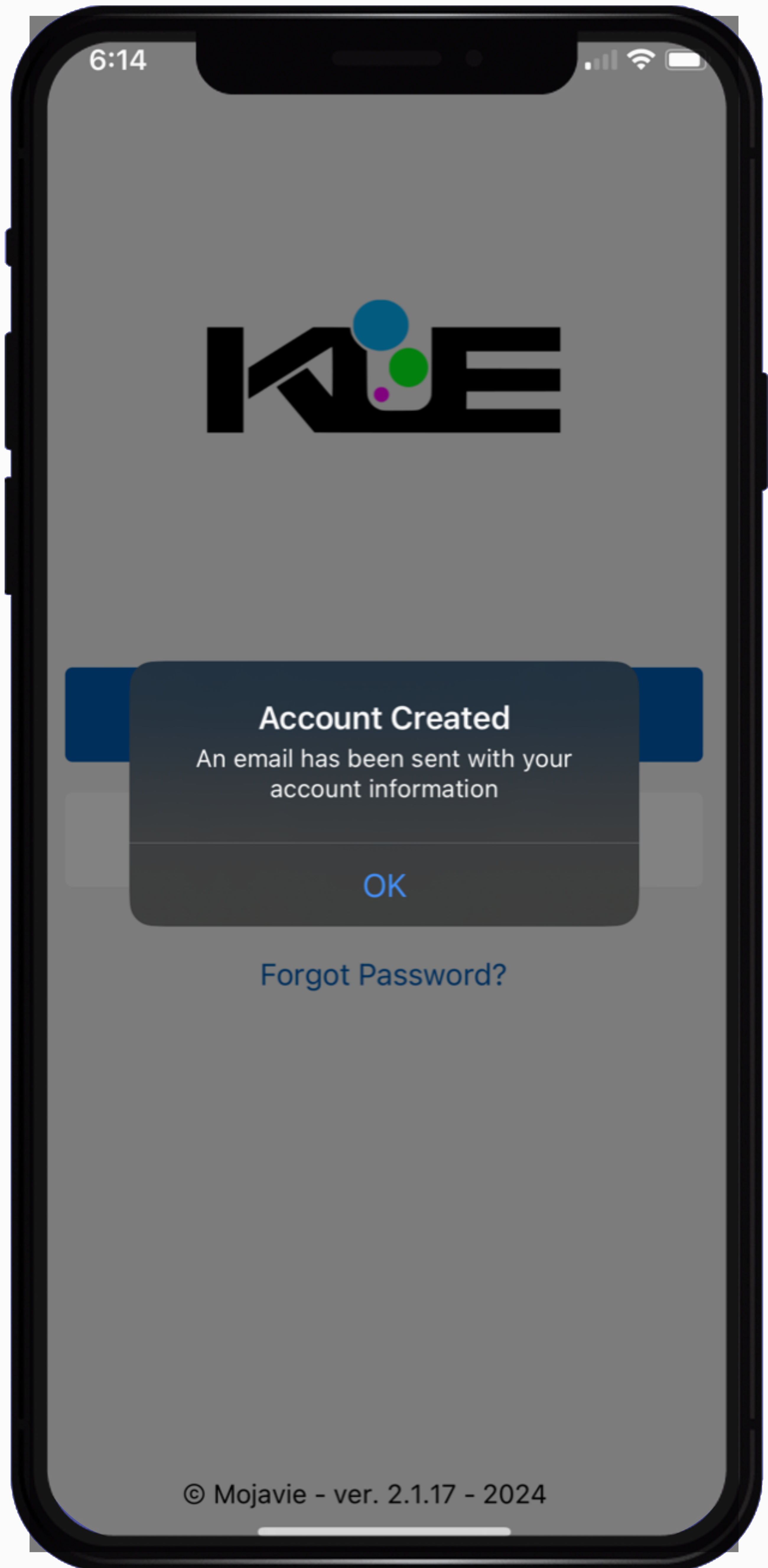
Click on the "OK" button
Welcome back! These instructions will guide you through using the KUE app during the event. Let’s dive in!
STEP 1: Click the LOGIN button
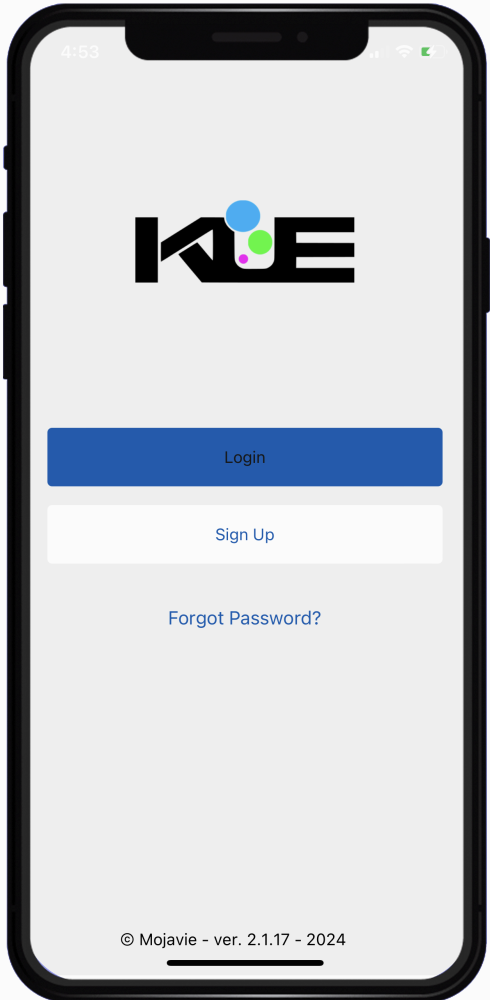
STEP 2: Sign-in: Enter your user credentials.
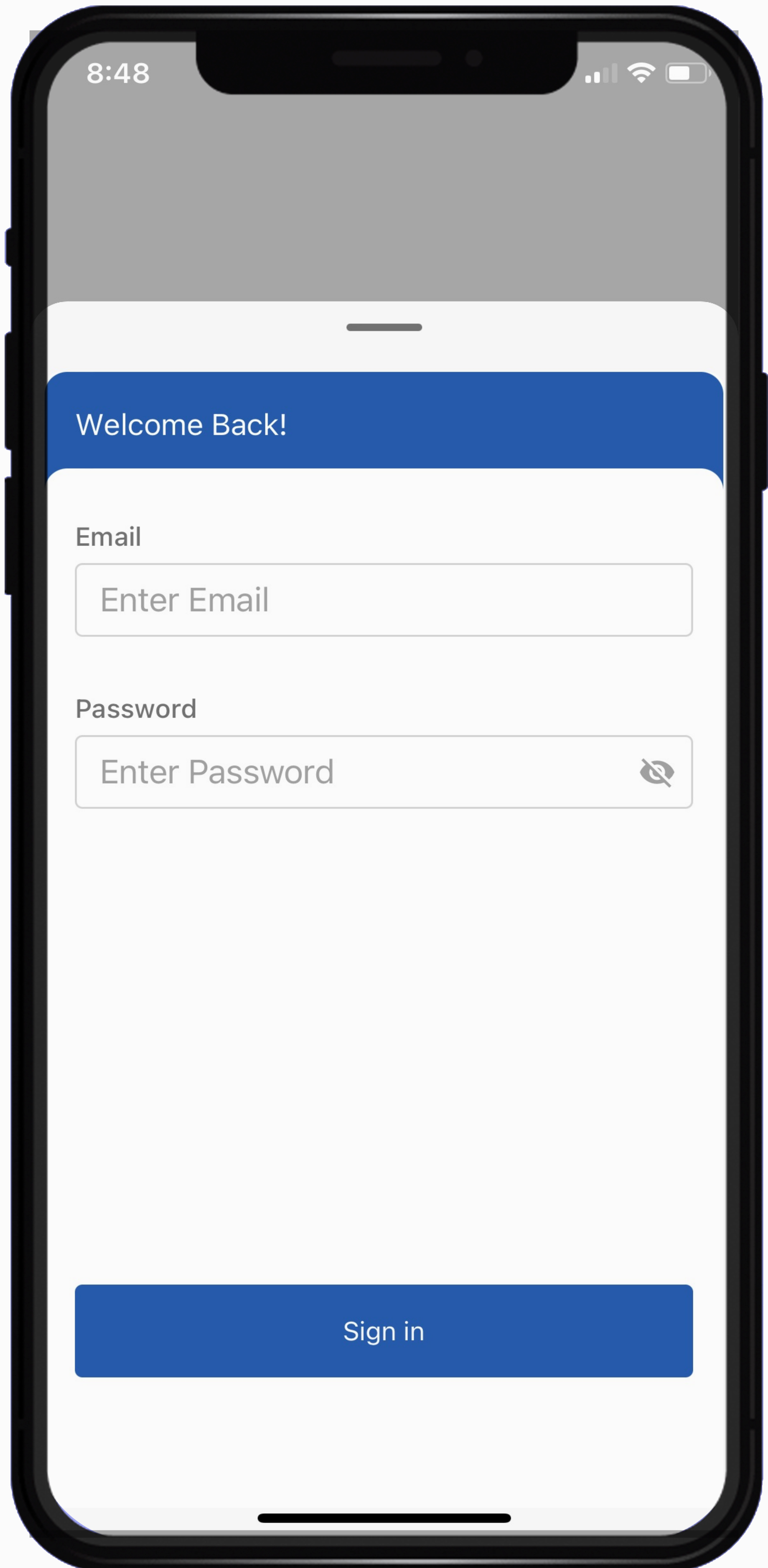
Click on the "Sign in" button
Step 3: KUE HOME: This is the KUE HOME screen.
Explore these KUE features:
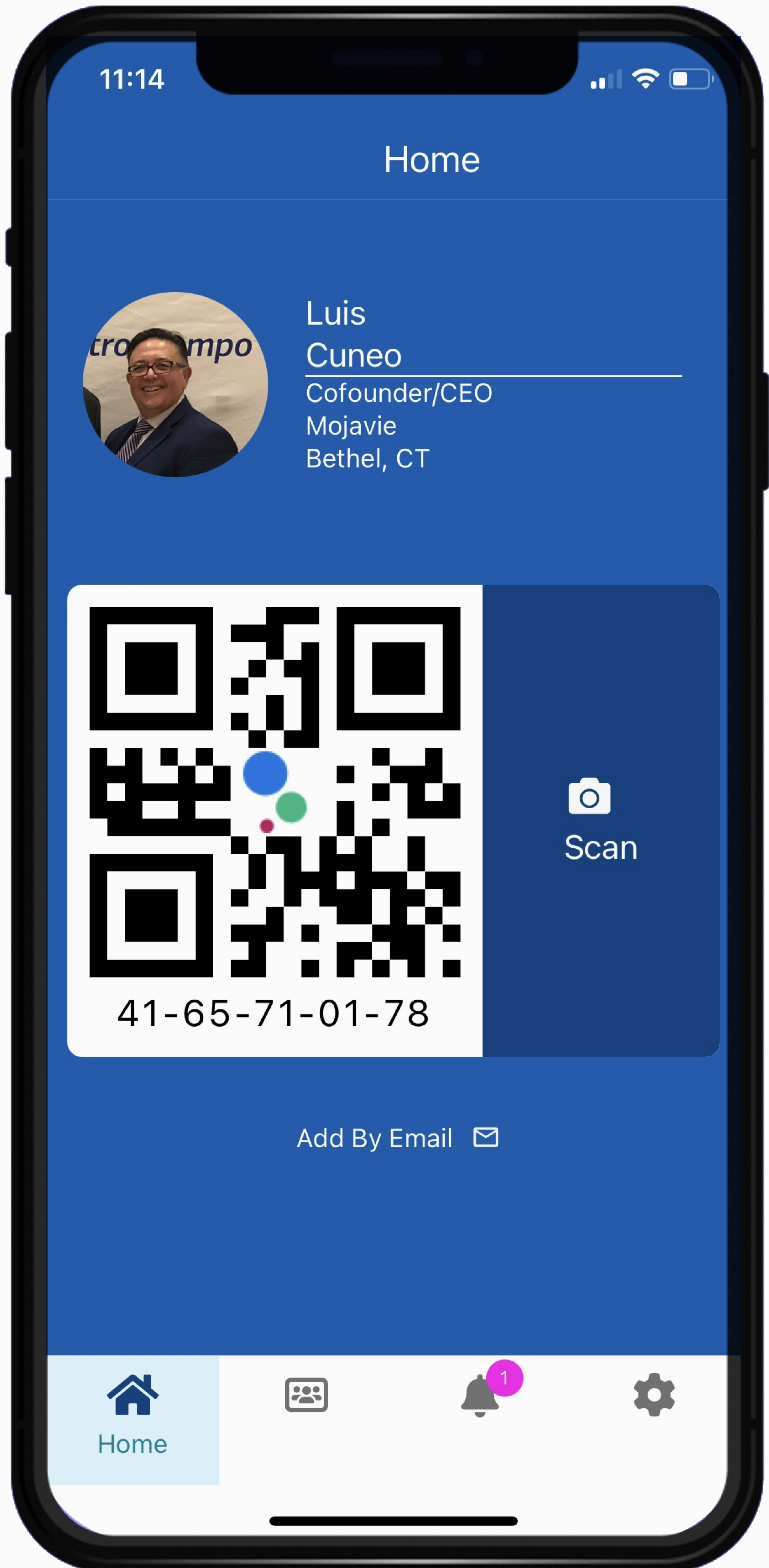
Step 4: Adding contact.
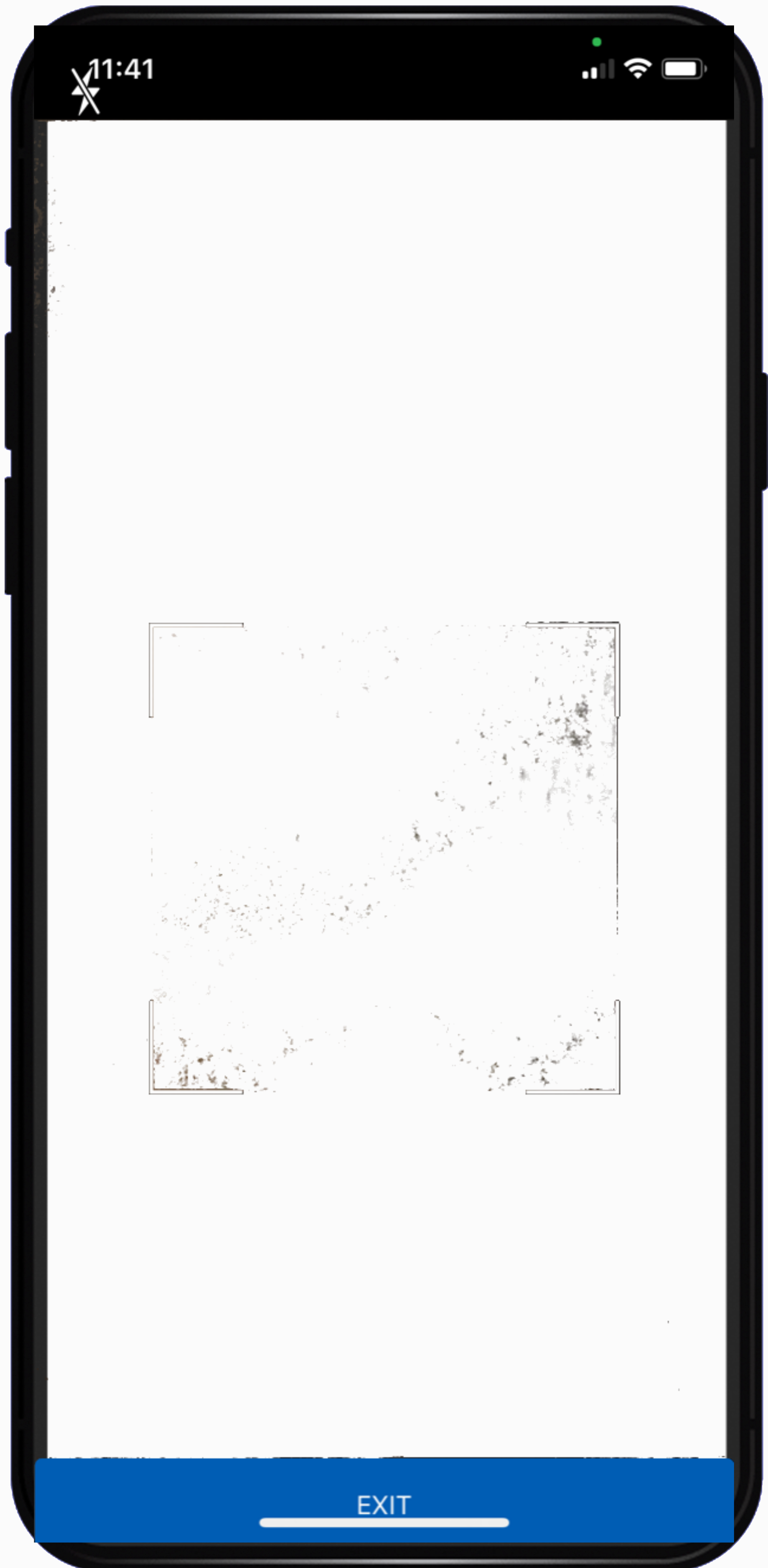
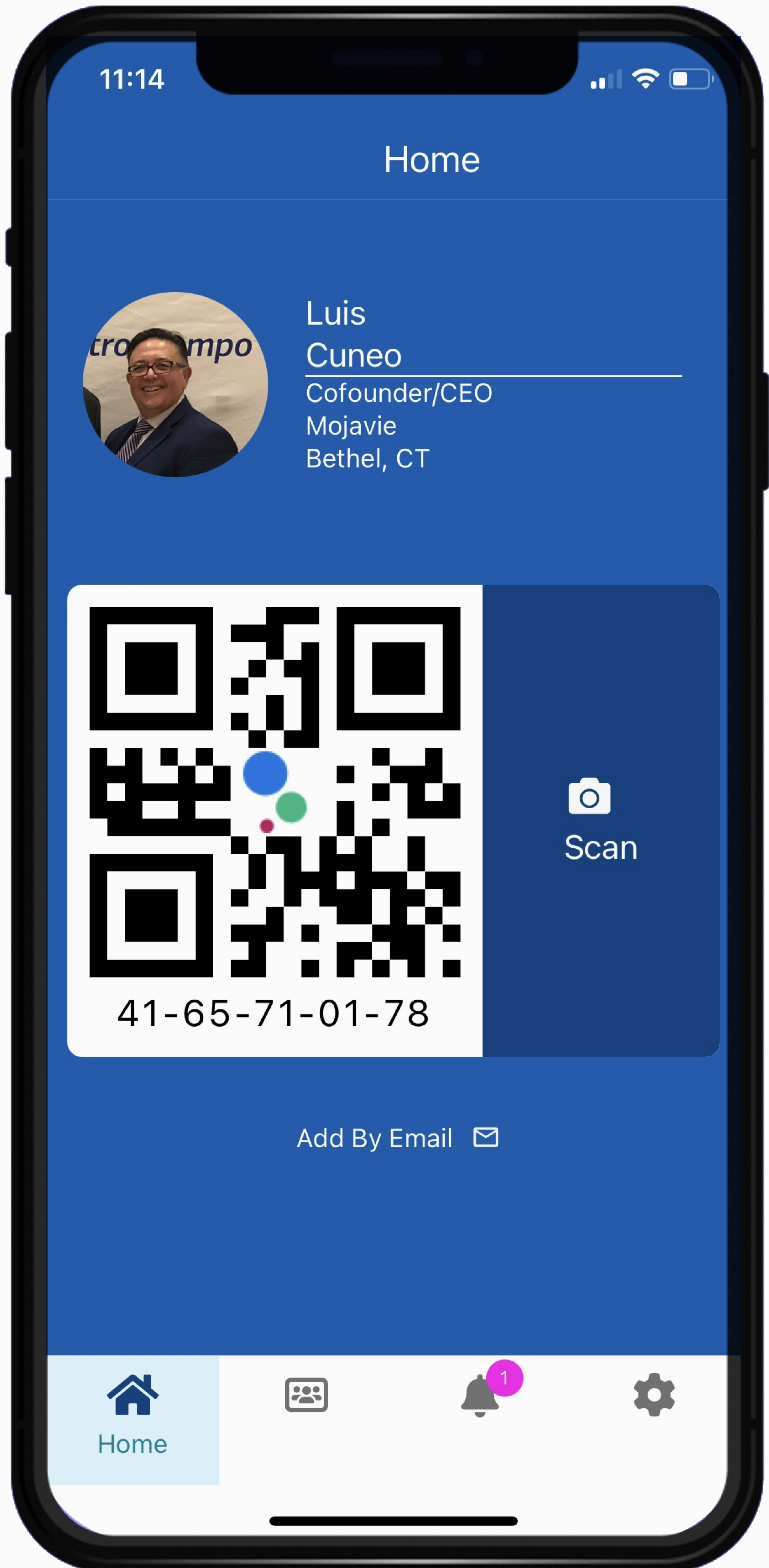
Automatic Scan: KUE will automatically scan the QR code, and the person’s profile will appear on your screen.
Venue and Notes:
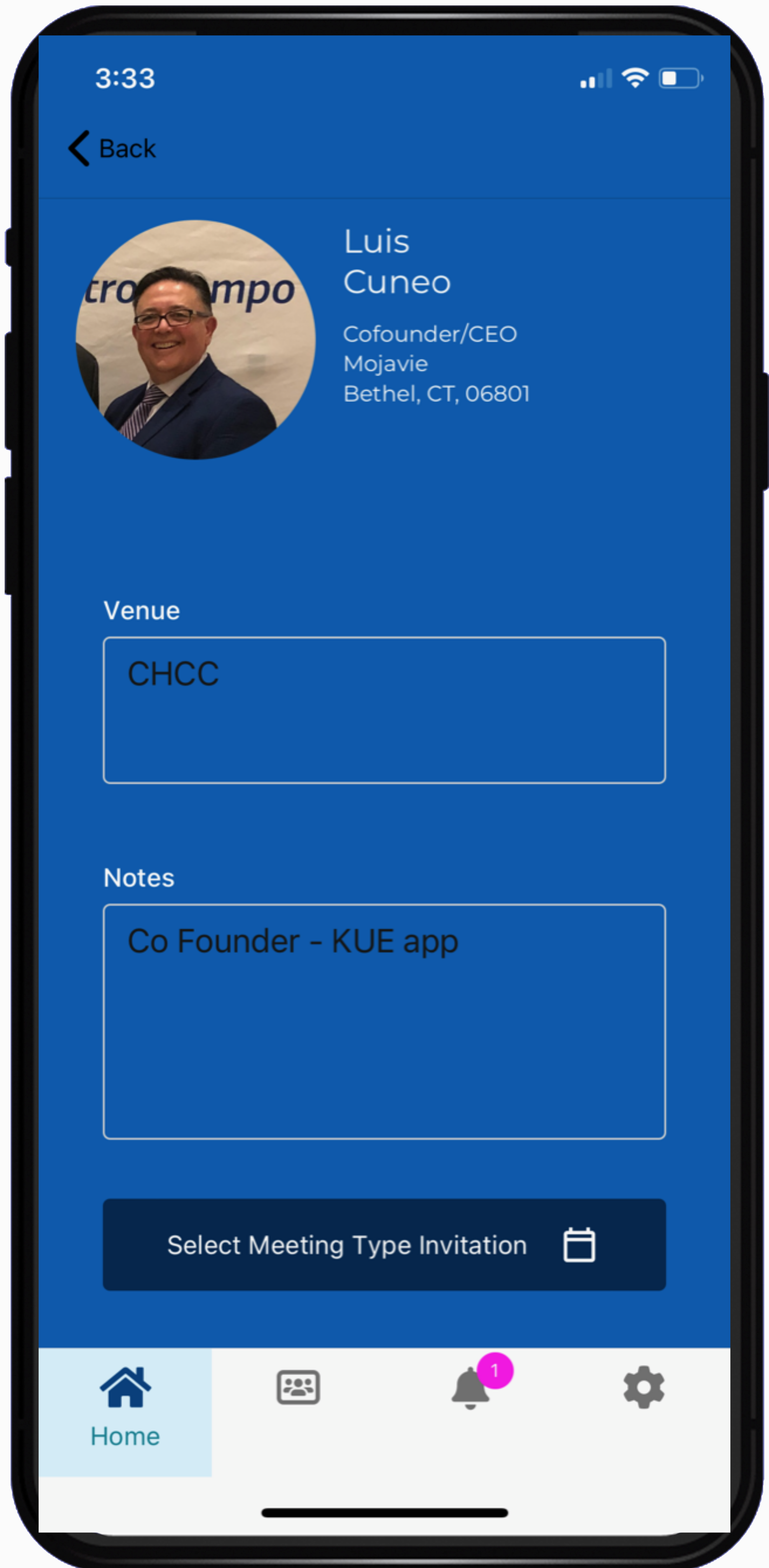
Meeting Type and Call to Action

Now click on the SUBMIT button to save the contact. Let's connect on the KUE app!
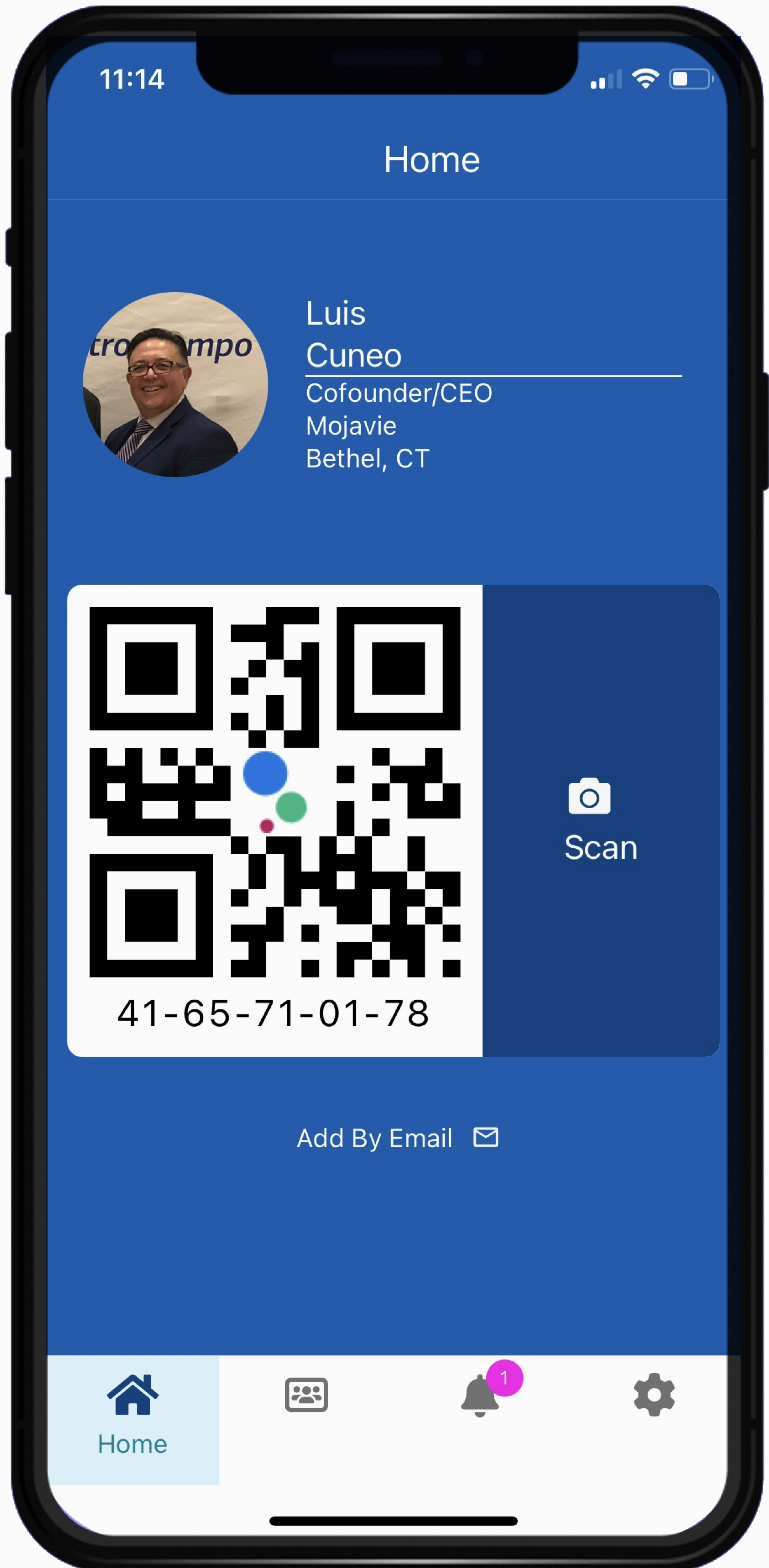
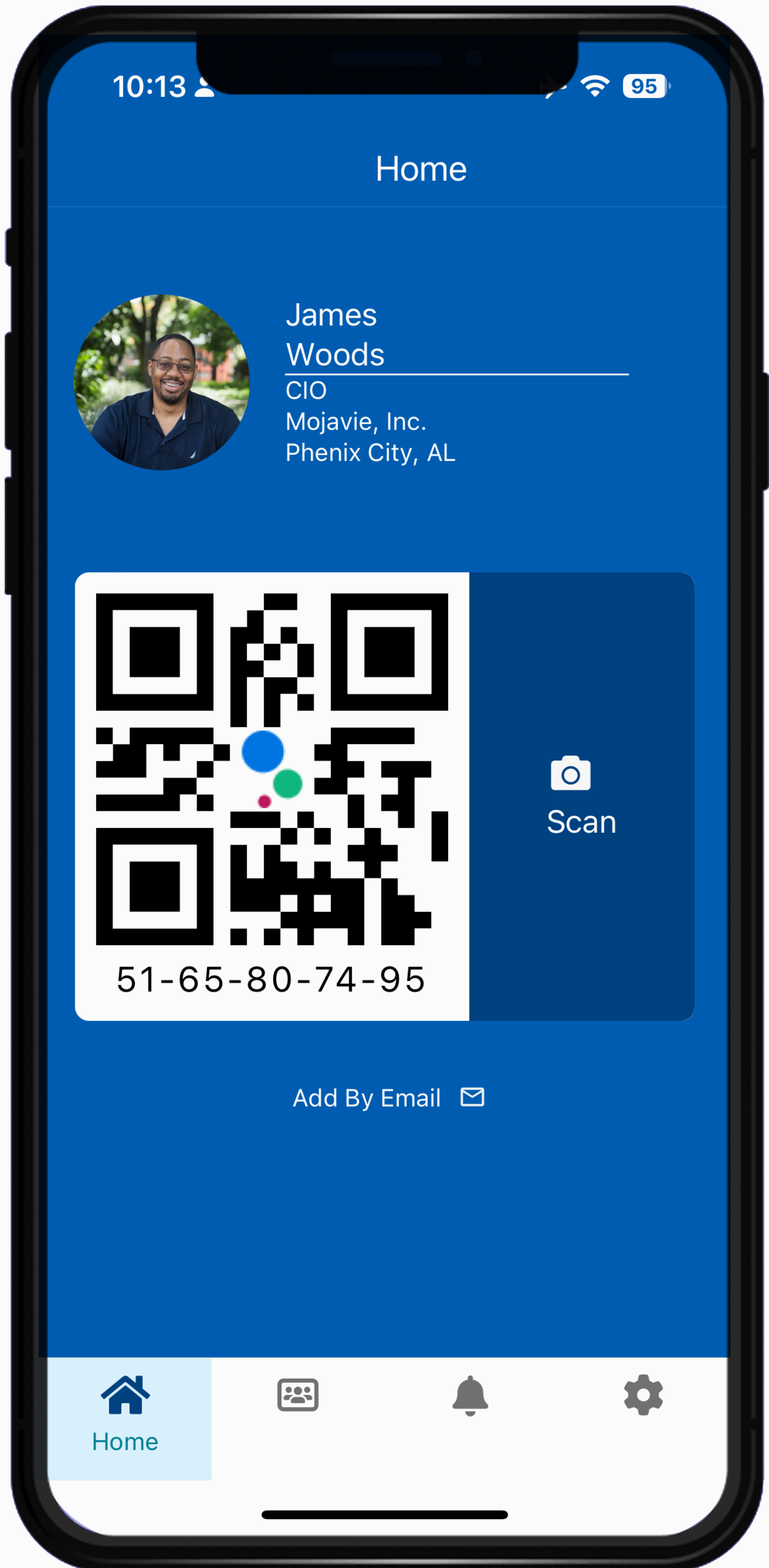
STEP 1: Click the LOGIN button
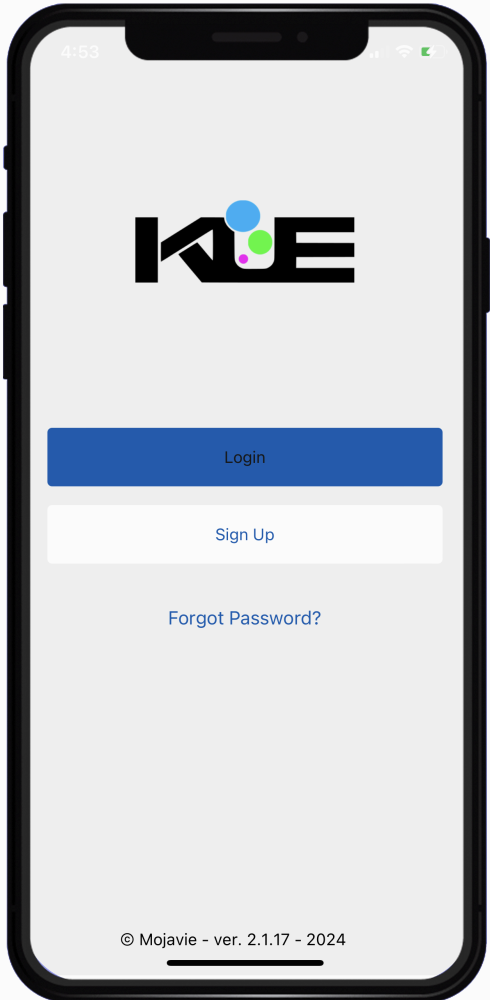
STEP 2: Sign-in: Enter your user credentials.
- Enter your email address
- Enter your password
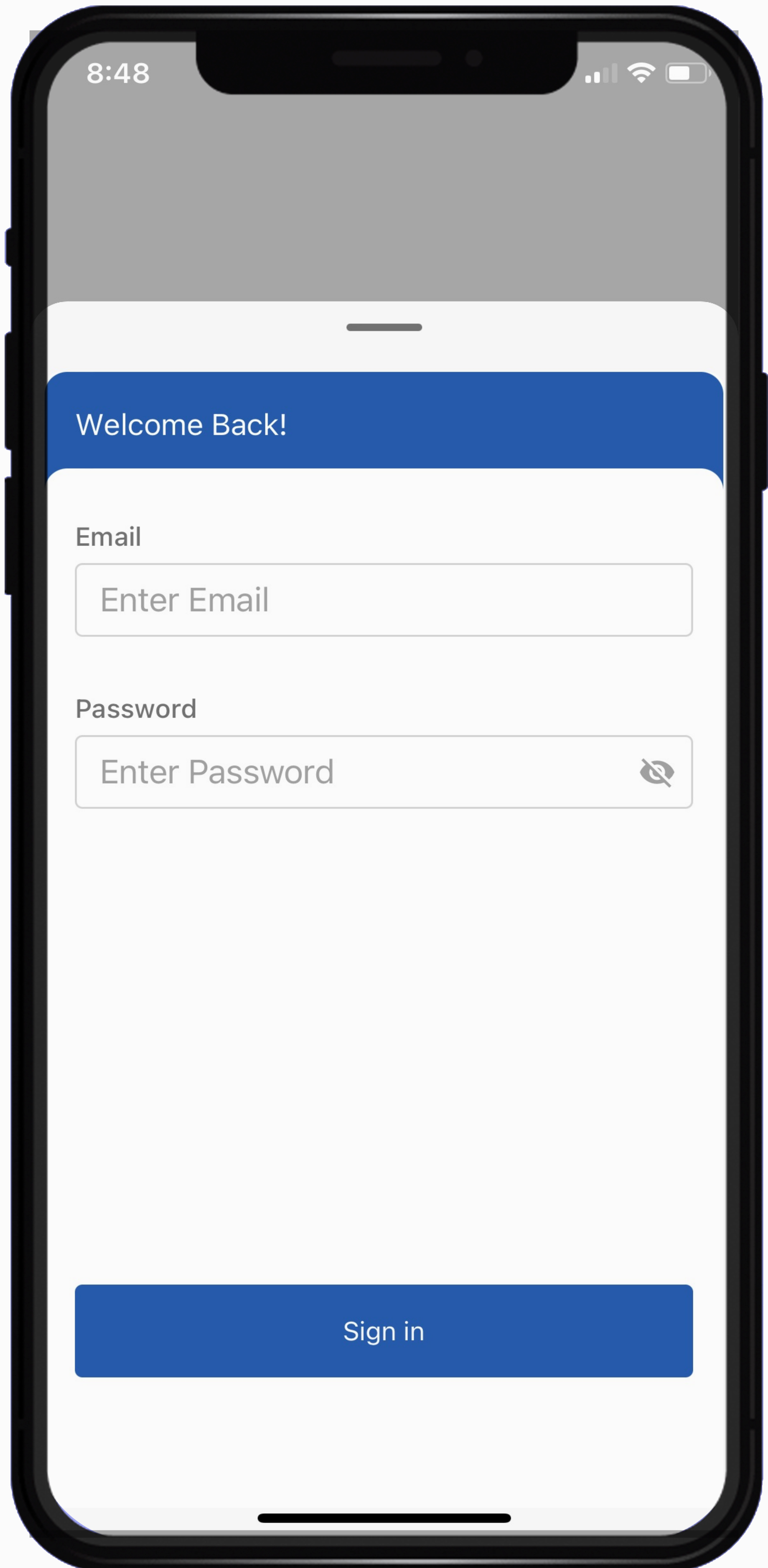
Click on the "Sign in" button
Step 3: KUE HOME: This is the KUE HOME screen.
Explore these KUE features:
- Add a contacts by scanning their KUE QR code.
- View and manage contacts.
- Accept or decline KUE invites request.
- Update your user profile.
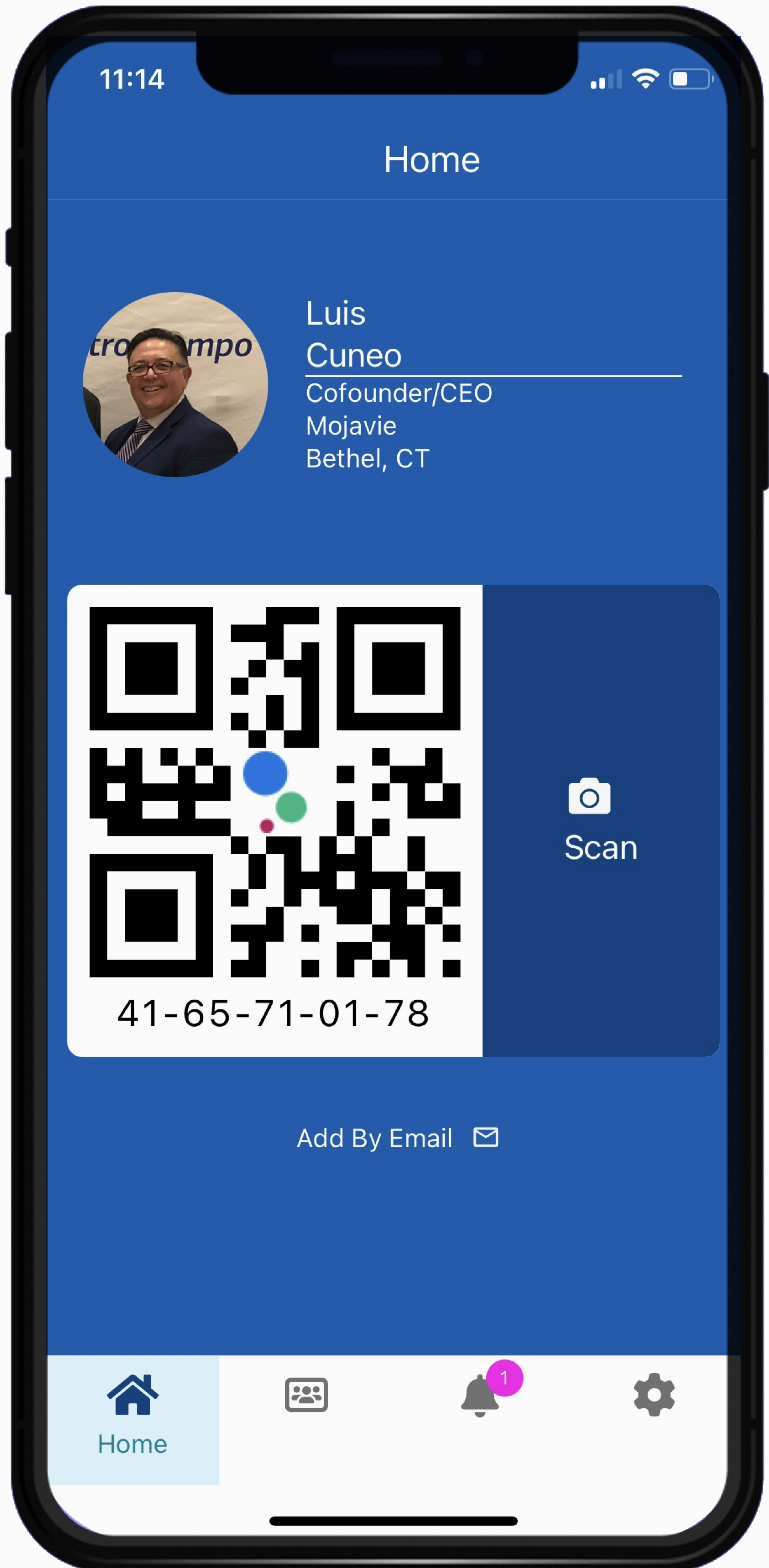
Step 4: Adding contact.
- Tap the Scan Icon on the home screen.
NOTE: First time user will be required to allow camera access. - Point your camera at the KUE QR code you want to capture.
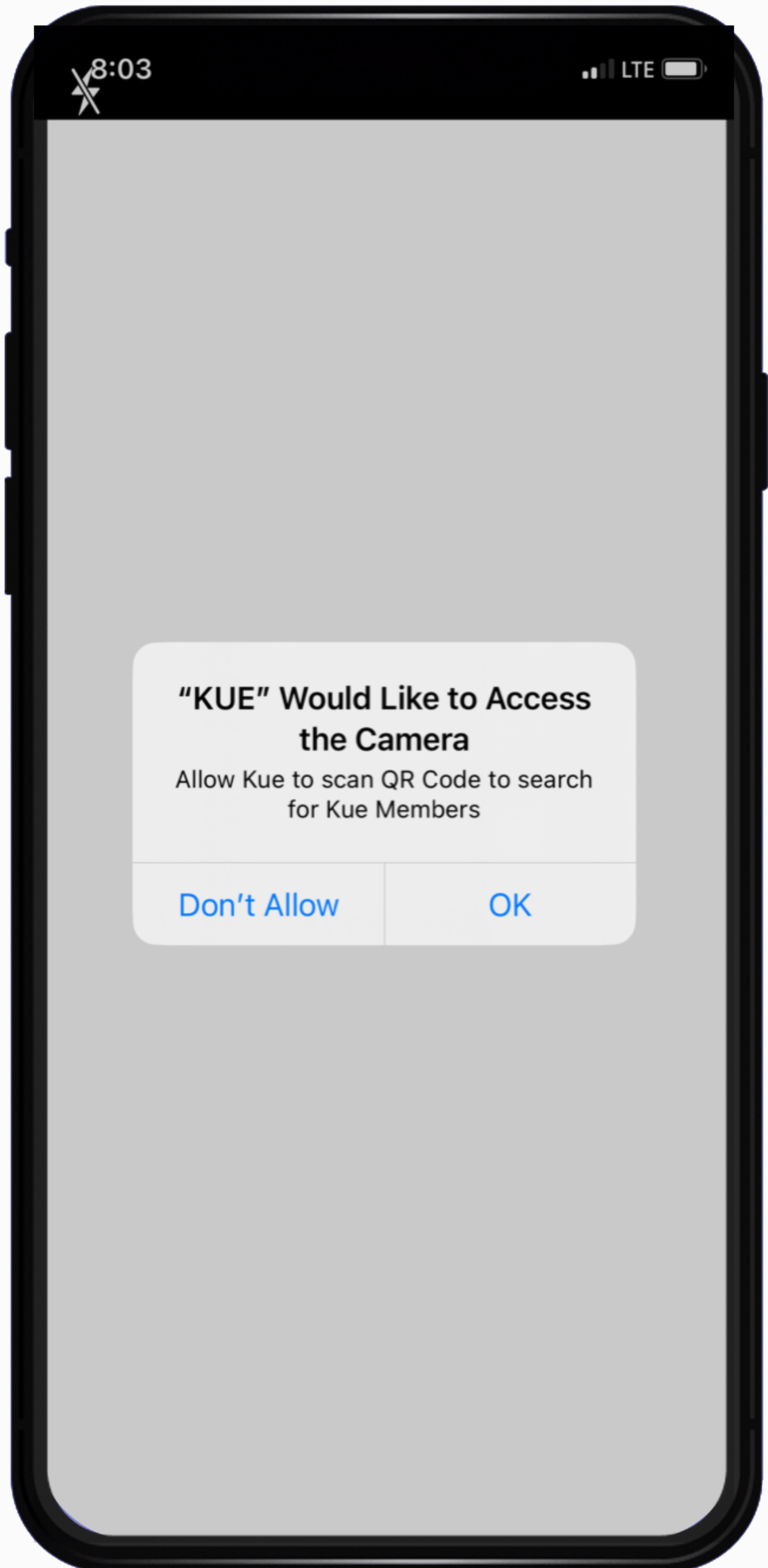
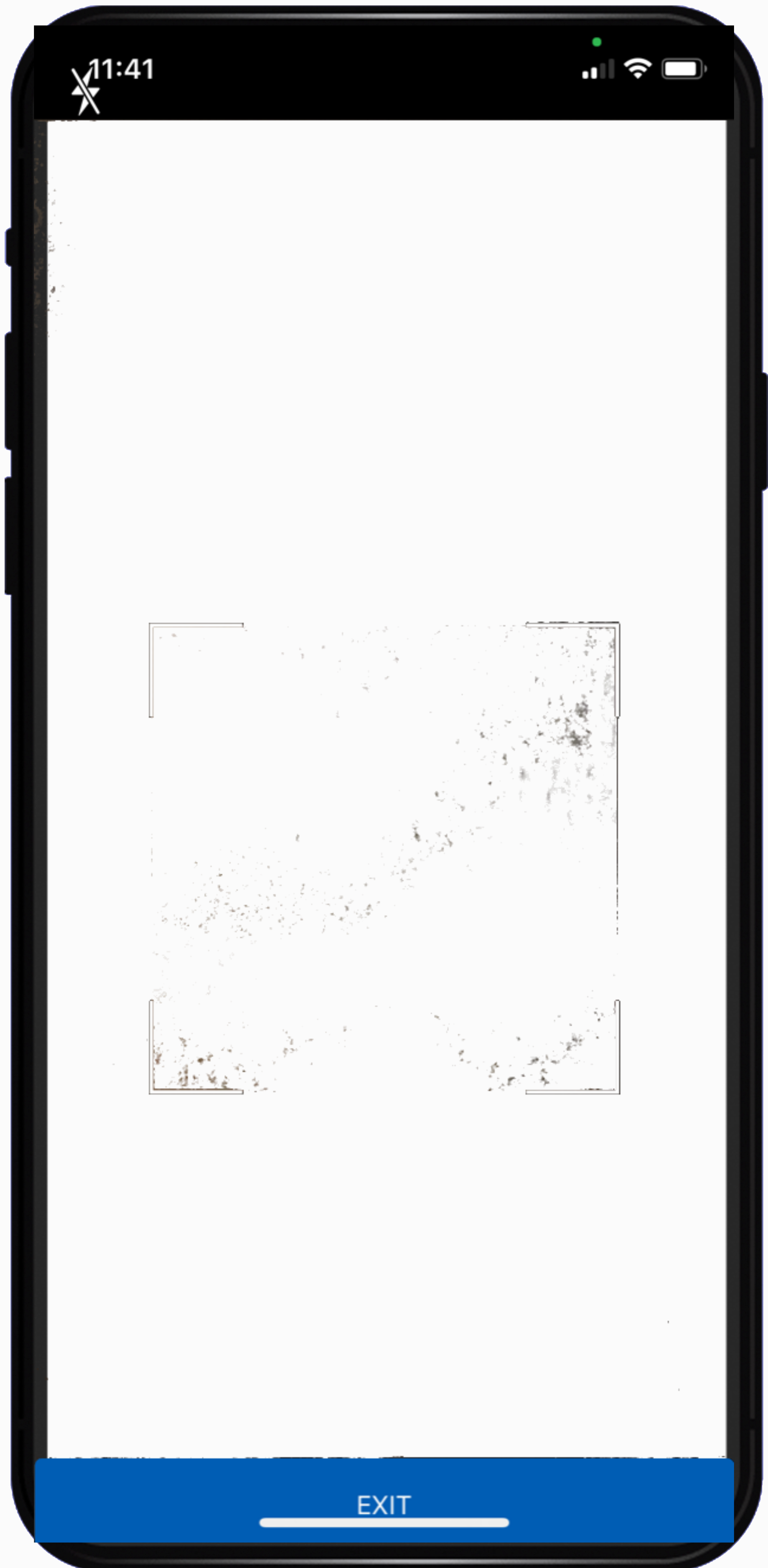
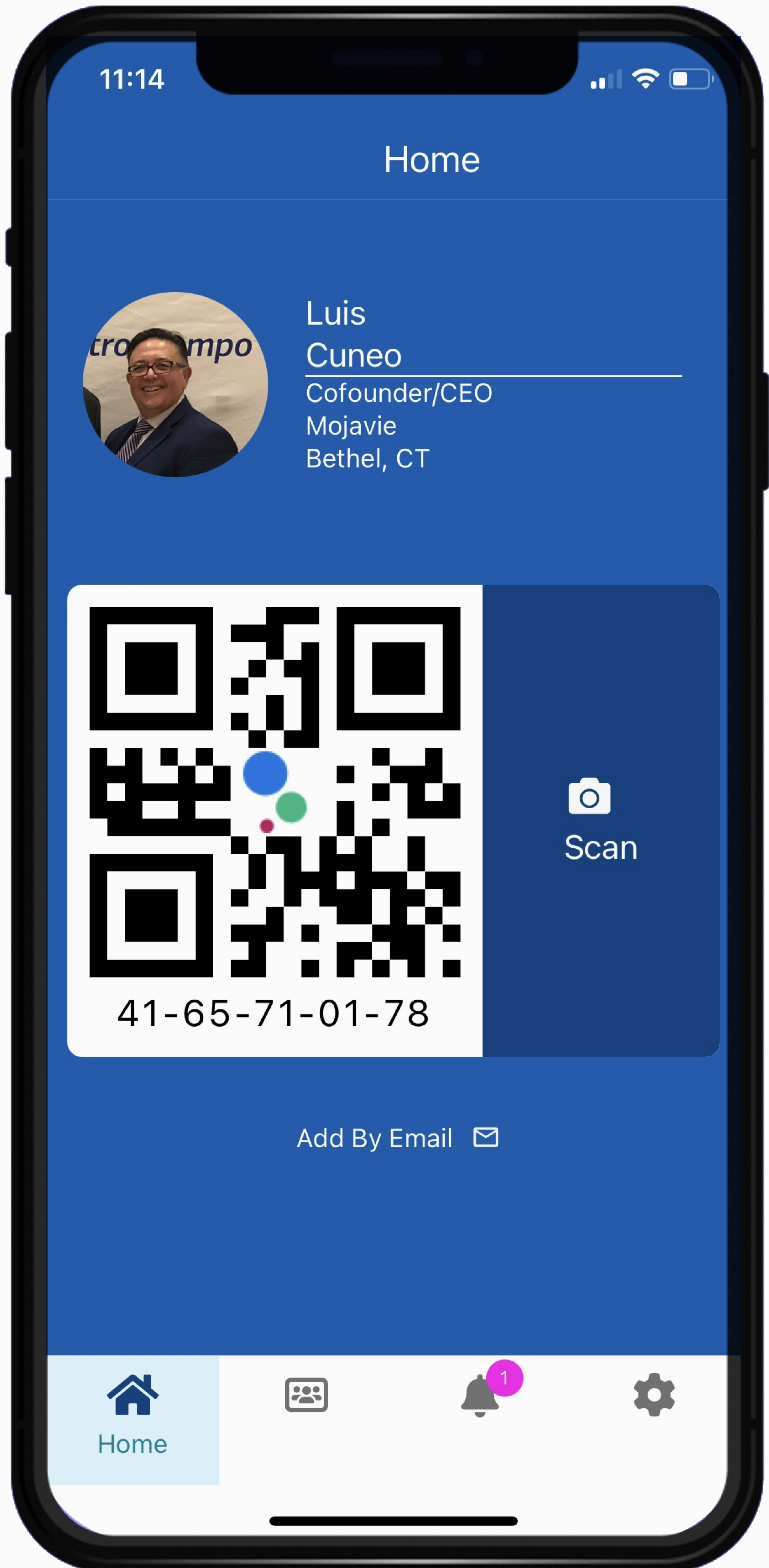
- For Venue, enter something like CHCC2025.
- For Notes, jot down key points to remind you of your conversation.
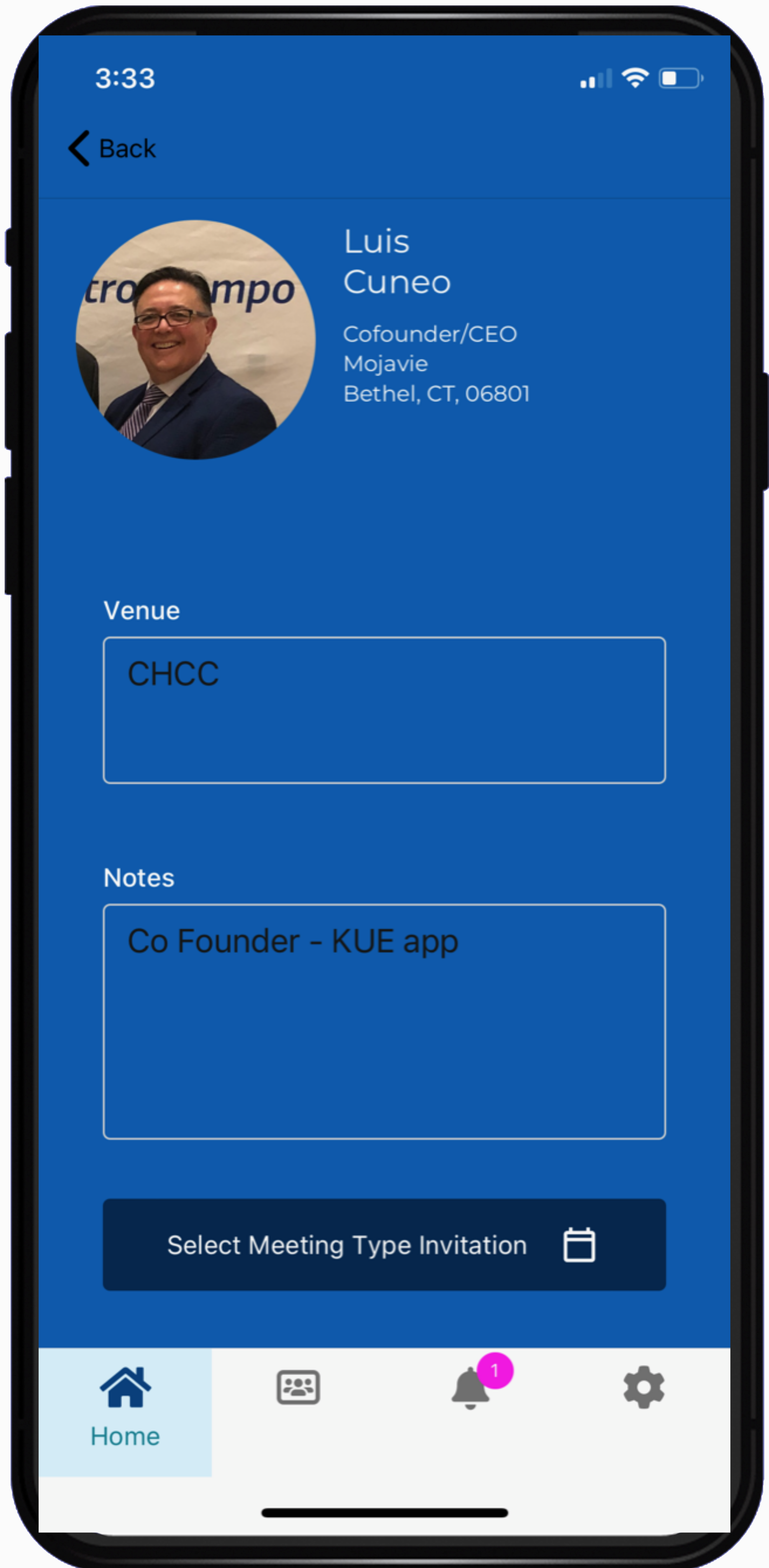
- Choose the relevant meeting type Convention
- Select a call to action type.
This helps you remember where you made the connection and the next steps for follow-up.

Now click on the SUBMIT button to save the contact. Let's connect on the KUE app!